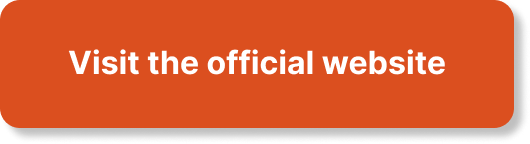In “Mastering Advanced Amazon S3 Configurations On AWS,” this article provides an overview of a comprehensive learning program designed to enhance your understanding and practical application of advanced architectural concepts on Amazon Web Services (AWS). The program focuses on depth, practicality, scenario-based learning, interactive content, and exam-focused preparation. Through a combination of real-world scenarios, multimedia resources, and hands-on exercises, learners will gain the knowledge and skills necessary to design and implement complex solutions using AWS services. Moreover, the program aligns with the AWS Certified Solutions Architect – Professional exam blueprint, ensuring that learners are adequately prepared for the certification exam. Specifically, this article delves into the topic of mastering advanced Amazon S3 configurations, demonstrating the program’s commitment to providing a comprehensive understanding of AWS services.

Understanding Amazon S3
Overview of Amazon S3
Amazon S3 (Simple Storage Service) is a scalable, highly durable, and secure object storage service provided by Amazon Web Services (AWS). It is designed to store and retrieve any amount of data from anywhere on the web. With Amazon S3, you can store and retrieve files, images, videos, and other types of data.
Key concepts and terminology
Before diving deeper into advanced configurations, it is important to understand the key concepts and terminology used in Amazon S3.
Buckets:
Buckets are containers for storing objects in Amazon S3. They are similar to folders and are globally unique within AWS. Each object stored in Amazon S3 is contained in a bucket.
Objects:
Objects are the data files stored in Amazon S3. Each object consists of data, metadata, and a unique identifier (key). Objects can range in size from 0 bytes to 5 terabytes.
Regions:
Amazon S3 is designed to be highly available and scalable globally. It achieves this by partitioning data across multiple geographic regions. Each region is a separate geographic area where Amazon S3 resources are hosted.
Access Control:
Amazon S3 provides different mechanisms to control access to your stored objects. This includes using Access Control Lists (ACLs), Bucket Policies, and AWS Identity and Access Management (IAM) roles.
Different storage classes in S3
Amazon S3 offers a variety of storage classes to optimize cost, performance, and durability based on your specific requirements. Let’s explore some of the key storage classes available in Amazon S3.
Standard:
This is the default storage class in Amazon S3 and is designed for frequently accessed data that requires high durability and availability. It offers low-latency access to your objects and is suitable for a wide range of use cases.
Intelligent-Tiering:
This storage class is ideal for data with unknown or changing access patterns. It automatically moves objects between two access tiers – frequent access and infrequent access – based on their access patterns. This helps optimize costs without compromising performance.
Glacier:
Glacier is a secure, durable, and low-cost storage class for long-term archival of data. It is suitable for data that is rarely accessed and can tolerate longer retrieval times, typically ranging from minutes to hours.
Glacier Deep Archive:
This is the lowest-cost storage class in Amazon S3 and is designed for long-term archival storage of data that is accessed very infrequently. This storage class provides the lowest retrieval times, ranging from hours to days.
One Zone-IA:
One Zone-IA (Infrequent Access) is a cost-effective storage class that is designed for storing data that is accessed less frequently, but still requires high durability. It stores the data in a single availability zone, providing a lower-cost option compared to the standard IA storage class.
By understanding these key concepts and storage classes, you can better optimize your use of Amazon S3 based on your specific requirements.

Advanced Amazon S3 Configuration
Creating S3 buckets
To begin utilizing Amazon S3, you need to create a bucket where your objects will be stored. Follow these steps to create an S3 bucket:
- Sign in to the AWS Management Console and open the Amazon S3 console.
- Click on “Create bucket” to start the bucket creation process.
- Enter a unique bucket name, choose the region where you want to create the bucket, and specify any additional configuration options.
- Review the bucket configuration and click on “Create bucket” to create the bucket.
Managing bucket policies
Bucket policies in Amazon S3 define who can access your bucket and the level of access they have. You can use JSON-based bucket policies to grant or deny permissions to IAM users, groups, or roles.
To manage bucket policies:
- In the Amazon S3 console, select the desired bucket.
- Click on the “Permissions” tab and scroll down to the “Bucket Policy” section.
- Click on “Edit” and enter the JSON-based policy statements.
- Click on “Save changes” to apply the policy to the bucket.
Configuring bucket logging
Bucket logging allows you to track the requests made to your Amazon S3 bucket. This can be useful for monitoring and troubleshooting, as well as for compliance purposes.
To configure bucket logging:
- In the Amazon S3 console, select the bucket you want to enable logging for.
- Click on the “Properties” tab and scroll down to the “Server access logging” section.
- Click on “Edit” and specify the target bucket where the log files will be stored.
- Choose the desired log file prefix and click on “Save changes” to enable bucket logging.
Enabling versioning in S3
Versioning in Amazon S3 allows you to keep multiple versions of an object in the same bucket. This provides protection against accidental deletion or overwriting of objects.
To enable versioning:
- In the Amazon S3 console, select the bucket you want to enable versioning for.
- Click on the “Properties” tab and scroll down to the “Versioning” section.
- Click on “Edit” and select the “Enable” option for versioning.
- Click on “Save changes” to enable versioning for the bucket.
Implementing cross-region replication
Cross-region replication in Amazon S3 allows you to automatically replicate objects from one bucket in one region to another bucket in a different region. This provides additional durability and availability for your data.
To implement cross-region replication:
- In the Amazon S3 console, select the source bucket from which you want to replicate objects.
- Click on the “Properties” tab and scroll down to the “Replication” section.
- Click on “Add rule” to create a replication rule.
- Select the destination bucket and configure any additional replication options.
- Click on “Save changes” to implement cross-region replication.
Using S3 transfer acceleration
S3 transfer acceleration is a feature that utilizes the CloudFront global network to accelerate data transfers to and from your Amazon S3 buckets. It can significantly improve upload and download speeds, especially for large files or objects.
To use S3 transfer acceleration:
- In the Amazon S3 console, select the bucket you want to enable transfer acceleration for.
- Click on the “Properties” tab and scroll down to the “Transfer acceleration” section.
- Click on “Edit” and enable transfer acceleration for the bucket.
- Click on “Save changes” to enable S3 transfer acceleration.
Utilizing event notifications
Event notifications in Amazon S3 allow you to trigger actions in response to specific events that occur in your buckets, such as object creation or deletion. These events can be sent to various AWS services, including Lambda, SNS, and SQS.
To utilize event notifications:
- In the Amazon S3 console, select the bucket for which you want to configure event notifications.
- Click on the “Properties” tab and scroll down to the “Event notifications” section.
- Click on “Create event notification” to configure a new event notification.
- Specify the event, destination, and other configuration options.
- Click on “Save changes” to implement the event notification.
Applying lifecycle policies
Lifecycle policies in Amazon S3 allow you to define rules to automatically transition or delete objects based on their age or other criteria. This helps optimize storage costs and maintain data integrity.
To apply lifecycle policies:
- In the Amazon S3 console, select the bucket for which you want to apply a lifecycle policy.
- Click on the “Management” tab and scroll down to the “Lifecycle” section.
- Click on “Add lifecycle rule” to create a new rule.
- Define the rule criteria, including transitions, expiration actions, and other options.
- Click on “Review” to review and apply the lifecycle policy.
Understanding S3 object locking
S3 object locking is a feature that allows you to apply a governance mode to prevent any object version within a bucket from being deleted or overwritten for a specified period of time. This helps ensure data immutability for compliance or data protection purposes.
To understand S3 object locking:
- In the Amazon S3 console, select the bucket for which you want to enable object locking.
- Click on the “Properties” tab and scroll down to the “Object lock” section.
- Click on “Edit” and enable object locking for the bucket.
- Specify the retention mode (either “Governance” or “Compliance”) and the retention period.
- Click on “Save changes” to enable S3 object locking.
Implementing data encryption in S3
Data encryption in Amazon S3 helps protect your data at rest and in transit. S3 supports server-side encryption, client-side encryption, and the use of AWS Key Management Service (KMS) for key management.
To implement data encryption in S3:
- In the Amazon S3 console, select the bucket or object for which you want to enable encryption.
- Click on the “Properties” tab and scroll down to the “Default encryption” section.
- Click on “Edit” and enable default encryption for the bucket or object.
- Choose the encryption type (server-side or client-side) and the desired encryption key options.
- Click on “Save changes” to enable data encryption in S3.
By understanding and implementing these advanced configurations in Amazon S3, you can ensure the security, scalability, and cost optimization of your storage infrastructure.