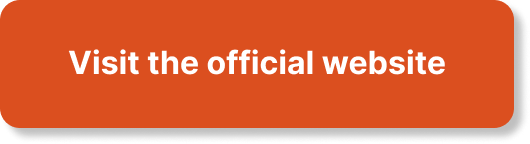In today’s fast-paced world of technology, it is crucial for developers to have effective application monitoring in order to ensure the smooth operation of their applications. This article explores the best practices for developers when it comes to utilizing CloudWatch, an essential tool in the AWS ecosystem. By providing comprehensive guidance, practical examples, and real-world scenarios, this article aims to equip aspiring AWS developers with the necessary skills and knowledge to effectively monitor their applications. With a strong focus on exam readiness, this content aligns with the requirements of the AWS Certified Developer – Associate certification, making it an invaluable resource for individuals seeking to enhance their professional capabilities in application development.

Overview of CloudWatch
Introduction to CloudWatch
CloudWatch is a comprehensive monitoring service provided by Amazon Web Services (AWS). It allows you to gain visibility into the performance and health of your applications, resources, and services running on AWS. With CloudWatch, you can collect and track metrics, collect and monitor log files, set alarms, and automatically react to changes in your AWS resources.
Key features of CloudWatch
CloudWatch offers a wide range of features to help you effectively monitor and manage your applications:
-
Monitoring: CloudWatch enables you to monitor the metrics and logs of your AWS resources and applications in real-time. It provides predefined metrics for popular AWS services such as EC2 instances, RDS databases, and Lambda functions. Additionally, you can also define custom metrics to monitor specific aspects of your applications.
-
Alarms: CloudWatch allows you to set alarms based on predefined or custom threshold conditions. When an alarm is triggered, it can send notifications to various endpoints such as email, SMS, or AWS Simple Notification Service (SNS), allowing you to take corrective actions promptly.
-
Dashboards: CloudWatch provides customizable dashboards that allow you to visualize and analyze your metrics, giving you a consolidated view of the health and performance of your applications. You can create custom dashboards with widgets and graphs that provide real-time insights into the metrics that matter to you.
-
Logs Analysis: With CloudWatch, you can collect, monitor, and analyze log files from your applications and AWS resources. It helps you gain valuable insights from your logs by using filter patterns to search, filter, and extract information from log events.
Benefits of using CloudWatch for application monitoring
CloudWatch offers several benefits for monitoring your applications:
-
Real-time Monitoring: CloudWatch provides real-time visibility into the performance of your applications and resources, allowing you to identify and resolve issues quickly.
-
Proactive Alerting: With CloudWatch alarms, you can set up proactive notifications when a metric breaches a predefined threshold. This enables you to take timely actions to prevent any downtime or performance degradation.
-
Flexibility and Customization: CloudWatch allows you to define custom metrics and track specific aspects of your applications, providing the flexibility to monitor and measure metrics that are important to your business.
-
Scalability and Automation: CloudWatch can automatically scale your AWS resources based on predefined metrics or custom alarms. This ensures that your applications can handle increased workloads without manual intervention.
-
Centralized Monitoring: With CloudWatch, you can monitor multiple AWS accounts and regions from a centralized console, simplifying the management of monitoring across your organization.
Setting Up CloudWatch Monitoring
Creating a CloudWatch dashboard
To start monitoring your applications with CloudWatch, you need to create a CloudWatch dashboard. A dashboard is a customizable view that allows you to see your metrics, alarms, and logs in one place.
To create a dashboard, navigate to the CloudWatch console and select “Dashboards” from the sidebar menu. Click on “Create Dashboard” and give it a name. You can then add widgets to the dashboard, including line charts, bar charts, and text widgets. Each widget can be configured to display specific metrics or logs.
Configuring CloudWatch alarms
CloudWatch alarms enable you to monitor your metrics and set thresholds for triggering notifications. To configure an alarm, navigate to the CloudWatch console and select “Alarms” from the sidebar menu. Click on “Create Alarm” and choose a metric to monitor. Set the threshold conditions for the alarm, such as when a metric breaches a specific value for a duration.
You can also configure actions to be taken when an alarm is triggered. These actions can include sending notifications via email, SMS, or SNS topic, as well as executing AWS Lambda functions or taking automated remedial actions using AWS Systems Manager Automation.
Defining metrics for monitoring
CloudWatch provides a wide range of predefined metrics for monitoring various AWS resources and services. These metrics include CPU utilization, network traffic, latency, and error rates. You can access these metrics from the CloudWatch console and add them to your dashboards or create alarms based on them.
In addition to the predefined metrics, you can also define custom metrics to monitor specific aspects of your applications. This can include application-specific metrics, business metrics, or any other metric that is relevant to your application. To define custom metrics, you can use the CloudWatch API or CloudWatch SDKs.

Monitoring Resources with CloudWatch
Monitoring EC2 instances
EC2 instances are a fundamental building block for many applications running in the AWS cloud. With CloudWatch, you can monitor various metrics of your EC2 instances to gain insights into their health and performance.
Some of the key metrics you can monitor for EC2 instances include CPU utilization, network traffic, disk I/O, and memory utilization. These metrics can help you identify performance bottlenecks, optimize resource utilization, and troubleshoot issues.
To monitor EC2 instances, you can navigate to the CloudWatch console, select the desired EC2 instance, and view its associated metrics. You can also create alarms based on these metrics to receive notifications when specific thresholds are breached.
Monitoring RDS databases
Amazon RDS (Relational Database Service) provides a scalable and managed database service in the AWS cloud. With CloudWatch, you can monitor various metrics of your RDS databases to ensure their availability, performance, and security.
Some of the key metrics you can monitor for RDS databases include CPU utilization, database connections, disk utilization, and free storage space. By monitoring these metrics, you can identify performance issues, optimize resource allocation, and ensure the health of your databases.
To monitor RDS databases, you can navigate to the CloudWatch console, select the desired RDS instance, and view its associated metrics. You can also create alarms based on these metrics to receive notifications when specific conditions are met.
Monitoring Lambda functions
AWS Lambda is a serverless computing service that allows you to run code without provisioning or managing servers. With CloudWatch, you can monitor the execution of your Lambda functions and gain insights into their performance and resource utilization.
Some of the key metrics you can monitor for Lambda functions include the number of invocations, execution duration, error rates, and memory usage. Monitoring these metrics can help you optimize the performance of your functions, identify cold starts, and troubleshoot issues.
To monitor Lambda functions, you can navigate to the CloudWatch console, select the desired Lambda function, and view its associated metrics. You can also create alarms based on these metrics to receive notifications when specific thresholds are breached.
Customizing CloudWatch Metrics
Understanding custom metrics
Custom metrics in CloudWatch allow you to collect and monitor application-specific or business-specific data. These metrics are not provided by default by AWS services, but they can provide valuable insights into the performance and behavior of your applications.
Custom metrics can represent any data that can be expressed in a numerical value over time. This can include application-specific metrics, business metrics, or other data points that are relevant to your application’s health and performance.
To collect custom metrics, you can use the CloudWatch API or CloudWatch SDKs. By publishing custom metrics to CloudWatch, you can gain visibility into specific aspects of your applications and make data-driven decisions.
Creating and publishing custom metrics
To create and publish custom metrics, you need to use the CloudWatch API or SDKs. The process involves creating a custom namespace to group your metrics and then publishing individual metric data points within that namespace.
First, you need to define the namespace for your custom metrics. This namespace acts as a container for all related metrics. You can choose a unique name for your namespace that reflects the purpose or context of the metrics.
Once you have defined the namespace, you can publish data points to the namespace using the CloudWatch API or SDKs. Each data point consists of a metric name, a value, and a timestamp. You can choose the granularity of the data points based on your requirements.
By publishing custom metrics to CloudWatch, you can track and analyze the behavior and performance of your applications in a granular and customized manner.
Using CloudWatch agents for custom metrics
CloudWatch agents provide a convenient way to collect system-level metrics from your EC2 instances, on-premises servers, and virtual machines. These agents can be used to collect both default system metrics and custom metrics.
To collect custom metrics using CloudWatch agents, you need to install and configure the agent on your instances or servers. Once the agent is installed, you can configure it to collect the desired custom metrics and send them to CloudWatch.
CloudWatch agents support various data sources, including logs, aggregated system metrics, and even third-party integrations. They provide a flexible and scalable solution for collecting and monitoring custom metrics from a wide range of sources.
By leveraging CloudWatch agents for custom metrics, you can simplify the collection and monitoring process, ensuring that you have comprehensive visibility into the health and performance of your applications.

Analyzing Logs with CloudWatch
Overview of CloudWatch Logs
CloudWatch Logs is a log management and analysis service provided by AWS. It allows you to collect, monitor, and analyze log files from your applications and AWS resources. By analyzing logs, you can gain valuable insights into the behavior and performance of your applications.
CloudWatch Logs can collect logs from a variety of sources, including EC2 instances, Lambda functions, AWS CloudTrail, and custom applications. It provides a centralized repository for storing logs, making it easy to search, filter, and extract information from log events.
Configuring log groups and log streams
To start collecting logs with CloudWatch Logs, you need to configure log groups and log streams. A log group is a container for log streams, and a log stream represents a sequence of log events from a single source.
You can create log groups and log streams either through the CloudWatch console or using the CloudWatch API or SDKs. When creating log groups and log streams, you can specify the retention period for the logs, the source of the logs, and any other relevant configurations.
Once the log groups and log streams are configured, you can start sending log data to CloudWatch. This can be done by configuring the log publishers, such as the CloudWatch agent or the AWS CLI, to send logs to the appropriate log groups and log streams.
Using filter patterns for log analysis
CloudWatch Logs provides powerful filter patterns that allow you to search, filter, and extract information from log events. These filter patterns use a combination of literal strings, wildcards, and regular expressions to match log events that meet specific criteria.
You can use filter patterns to extract meaningful information from your logs, such as error messages, performance metrics, or specific patterns of interest. The extracted information can then be used for analysis, troubleshooting, or triggering alarms based on specific log events.
By leveraging filter patterns, you can efficiently analyze your logs and gain valuable insights into the behavior and performance of your applications. This can help you identify issues, optimize performance, and ensure the reliability of your applications.
Visualizing Metrics with CloudWatch dashboards
Creating custom dashboards
CloudWatch dashboards provide a customizable view of your metrics, alarms, and logs in one place. They allow you to create custom visualizations that provide real-time insights into the health and performance of your applications.
To create a custom dashboard, navigate to the CloudWatch console and select “Dashboards” from the sidebar menu. Click on “Create Dashboard” and give it a name. You can then add widgets to the dashboard, including line charts, bar charts, and text widgets. Each widget can be configured to display specific metrics or logs.
Adding widgets and graphs
CloudWatch dashboards support a wide range of widgets and graphs that allow you to visualize your metrics in different ways. Some of the key widget types include line charts, bar charts, single value metrics, and text widgets.
You can add widgets to your dashboard by clicking on the “Add widget” button and selecting the desired widget type. Each widget can be configured to display specific metrics, logs, or filter patterns. You can customize the appearance, layout, and time range of the widgets to suit your needs.
By adding widgets and graphs to your CloudWatch dashboard, you can create a visual representation of your metrics that provides real-time insights into the health and performance of your applications.
Customizing dashboard layouts
CloudWatch dashboards allow you to customize the layout and organization of your widgets. You can resize and rearrange widgets to create a dashboard layout that suits your preferences and requirements.
To customize the layout of your dashboard, simply click and drag the edges of the widgets to resize them. You can also click and drag the title of the widgets to rearrange their position on the dashboard.
By customizing the dashboard layout, you can create a personalized view of your metrics that allows you to focus on the key performance indicators and data points that are important to your business.
Alerting and Notification
Configuring CloudWatch alarms
CloudWatch alarms allow you to set up proactive notifications when specific metrics breach predefined thresholds. These alarms can be configured to send notifications via email, SMS, or AWS Simple Notification Service (SNS), ensuring that you are promptly alerted to any issues or anomalies in your applications.
To configure a CloudWatch alarm, navigate to the CloudWatch console and select “Alarms” from the sidebar menu. Click on “Create Alarm” and choose the metric to monitor. Set the threshold conditions for the alarm, such as when a metric breaches a specific value for a duration.
You can configure multiple actions to be taken when an alarm is triggered. These actions can include sending notifications via email, SMS, or SNS topic, as well as executing AWS Lambda functions or taking automated remedial actions using AWS Systems Manager Automation.
Setting up SNS notifications
CloudWatch alarms can send notifications via AWS Simple Notification Service (SNS) when specific thresholds are breached. SNS allows you to send messages to various endpoints, including email addresses, SMS, mobile push notifications, and HTTP/HTTPS endpoints.
To set up SNS notifications for CloudWatch alarms, you need to create an SNS topic and subscribe to the desired endpoints. Once the SNS topic is set up, you can configure your CloudWatch alarms to send notifications to the SNS topic.
By leveraging SNS notifications, you can ensure that the right stakeholders are notified promptly when specific metrics breach predefined thresholds, enabling timely action and effective incident response.
Managing alarm actions
CloudWatch alarms provide flexible actions that can be taken when specific thresholds are breached. These actions can include sending notifications via email, SMS, or SNS topic, as well as executing AWS Lambda functions or taking automated remedial actions using AWS Systems Manager Automation.
To manage alarm actions, navigate to the CloudWatch console, select the desired alarm, and click on “Actions” in the alarm configuration. From there, you can configure the actions to be taken when the alarm is triggered.
You can also configure multiple actions to be taken simultaneously or in a sequential order. This allows you to define complex notification and remediation workflows based on your specific requirements.
By effectively managing alarm actions, you can ensure that the right stakeholders are alerted promptly, and appropriate actions are taken to mitigate any issues or anomalies in your applications.
Managing CloudWatch at Scale
Organizing Metrics with namespaces
CloudWatch provides namespaces to organize your metrics. A namespace acts as a container for related metrics and helps you manage and organize your metrics in a logical and scalable manner.
By organizing your metrics into namespaces, you can easily locate and manage specific groups of metrics. This is particularly important when monitoring large-scale applications with a high volume of metrics.
To create a namespace, you can use the CloudWatch API or SDKs. You can choose a unique name for your namespace that reflects the purpose or context of the metrics.
By effectively organizing your metrics with namespaces, you can ensure that you have a scalable and manageable monitoring system that can handle large volumes of metrics.
Using CloudWatch APIs for automation
CloudWatch provides a comprehensive set of APIs that allow you to automate various aspects of monitoring and management. By leveraging these APIs, you can programmatically create, configure, and manage CloudWatch resources at scale.
The CloudWatch APIs allow you to perform tasks such as creating alarms, configuring dashboards, retrieving metrics, and managing log groups. You can integrate these APIs into your automation workflows or build custom tools and applications that interact with CloudWatch.
By using CloudWatch APIs for automation, you can streamline your monitoring processes, reduce manual effort, and ensure consistency and scalability across your applications and resources.
Implementing CloudWatch in a multi-account environment
In a multi-account environment, it is common to have multiple AWS accounts with different applications and resources. CloudWatch provides features and tools to help you effectively monitor and manage these environments.
Cross-account access allows you to monitor resources in different AWS accounts from a centralized CloudWatch console. By configuring cross-account access, you can gain a consolidated view of the metrics, alarms, and logs across multiple accounts.
AWS Organizations provides a scalable and centralized way to manage and govern multiple AWS accounts. By using AWS Organizations, you can set up a hierarchical structure for your accounts and apply policies and permissions to manage CloudWatch resources.
By leveraging CloudWatch in a multi-account environment, you can effectively monitor and manage your applications and resources across different accounts, ensuring centralized visibility, control, and governance.
Integrating CloudWatch with Other AWS Services
CloudWatch and AWS CloudTrail
AWS CloudTrail provides a comprehensive audit trail of API calls made in your AWS account. By integrating CloudWatch with CloudTrail, you can gain visibility into the events and changes happening in your AWS resources.
CloudWatch can collect and monitor log files generated by CloudTrail, allowing you to search, filter, and analyze the events. By analyzing CloudTrail logs, you can detect security threats, monitor compliance, and gain insights into the activity and behavior of your AWS resources.
Integrating CloudWatch with CloudTrail enables you to have a comprehensive monitoring and auditing solution that covers both infrastructure and API-level activities, providing valuable insights into the security and compliance of your applications.
CloudWatch and AWS EventBridge
AWS EventBridge is a serverless event bus service that allows you to connect and route events across AWS services, SaaS applications, and custom applications. By integrating CloudWatch with EventBridge, you can enhance your monitoring and event-driven architecture capabilities.
CloudWatch can publish events to EventBridge based on specific metric conditions or alarm states. These events can then be used to trigger workflows, notifications, or custom code in response to changes in your applications or resources.
Integrating CloudWatch with EventBridge enables you to build sophisticated event-driven architectures that leverage the power of CloudWatch metrics and alarms, providing real-time automation and response to changes in your applications.
Using CloudWatch with AWS Auto Scaling
AWS Auto Scaling allows you to automatically scale your AWS resources based on predefined or custom metrics. By integrating CloudWatch with Auto Scaling, you can ensure that your applications can handle increased workloads without manual intervention.
Auto Scaling enables you to define scaling policies that specify how your resources should scale based on specific conditions. These conditions can be defined using CloudWatch metrics, allowing you to automatically scale your resources in response to changes in demand.
By leveraging CloudWatch metrics and Auto Scaling, you can optimize the performance, availability, and cost-effectiveness of your applications, ensuring that resources are provisioned and scaled dynamically based on real-time metrics.
Best Practices for Effective Application Monitoring
Choosing the right metrics to monitor
Choosing the right metrics to monitor is crucial for effective application monitoring. It is important to select metrics that are relevant to your applications, provide insights into their health and performance, and align with your business objectives.
Start by identifying the key performance indicators (KPIs) for your applications. These can include metrics related to user experience, application responsiveness, resource utilization, and error rates. Focus on metrics that directly impact the user experience and overall performance of your applications.
Consider the scalability and cost implications of monitoring each metric. Monitoring too many metrics can result in information overload and unnecessary costs. Prioritize the metrics that provide the most value and insights for your specific use case.
Regularly review and update the metrics you monitor based on changes in your applications, user requirements, and business goals. This ensures that you continue to monitor the metrics that are most relevant and meaningful for your applications.
Setting appropriate thresholds for alarms
Setting appropriate thresholds for alarms is essential to ensure that you receive meaningful notifications and avoid false alarms. It is important to define thresholds that reflect the desired performance and behavior of your applications.
Consider the baseline and normal behavior of your applications when setting thresholds. The thresholds should be based on historical data, expected variations, and acceptable response times for your specific use case.
Avoid setting overly sensitive thresholds that trigger alarms too frequently or result in false positives. This can lead to alarm fatigue and cause important issues to be overlooked. Conversely, avoid setting thresholds that are too lenient and fail to capture significant deviations from normal behavior.
Regularly review and fine-tune the thresholds for your alarms based on real-world observations, user feedback, and performance analysis. This iterative process helps you optimize the effectiveness of your alarms and ensures that you receive timely notifications for important events.
Implementing automated remediation actions
Automated remediation actions enable you to respond to alarms and events in a timely and efficient manner, reducing downtime and enabling quick resolution of issues. By automating remediation actions, you can minimize manual intervention and improve the overall reliability and availability of your applications.
Consider the appropriate actions to take in response to specific alarms or events. This can include scaling resources, restarting instances, invoking AWS Lambda functions, or triggering AWS Systems Manager Automation workflows.
Configure these actions to be triggered automatically when specific thresholds are breached or specific events occur. This ensures that the remediation actions are initiated promptly, minimizing the impact on your applications and users.
Regularly test and validate your automated remediation actions to ensure their effectiveness and reliability. Monitor the results of the automated actions and make adjustments as needed based on real-world observations and user feedback.
By implementing automated remediation actions, you can enhance the responsiveness, resilience, and stability of your applications, ensuring that any issues are addressed promptly and proactively.
In conclusion, CloudWatch is a powerful monitoring service that provides comprehensive visibility into the behavior and performance of your applications running on AWS. By understanding its features and best practices, you can effectively monitor your applications, identify and resolve issues, and optimize the performance and reliability of your applications.