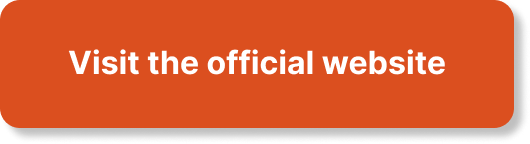In “CloudWatch Essentials: Effective Monitoring Techniques For AWS Applications,” you will gain a comprehensive understanding of monitoring techniques specifically designed for AWS applications. This article is part of a series tailored to individuals preparing for the AWS Certified Developer – Associate certification, providing in-depth guidance on the essential topics outlined in the certification’s syllabus. By exploring various AWS services and development tools, you will discover practical insights, examples, and best practices crucial for aspiring AWS developers to apply effectively. Moreover, this article places a strong emphasis on exam readiness, aligning the content with the certification exam’s scope and requirements to aid you in your preparation journey. By bridging theoretical knowledge with real-world scenarios and use cases, the information and skills you acquire will have real-world relevance beyond the certification exam, enabling you to develop and deploy applications on AWS with confidence.

Overview of CloudWatch
Introduction to CloudWatch
CloudWatch is a monitoring and observability service offered by Amazon Web Services (AWS). With CloudWatch, you can collect and track metrics, collect and monitor log files, set alarms, and automatically react to changes in your AWS resources. This comprehensive monitoring solution provides valuable insights into the health, performance, and resource utilization of your applications and infrastructure.
Key features of CloudWatch
CloudWatch offers several key features that make it a powerful tool for monitoring your AWS applications:
-
Metrics monitoring: CloudWatch allows you to collect and monitor metrics, such as CPU usage, disk space, and network traffic, from various AWS services and custom applications. These metrics can be visualized in graphs and dashboards, providing real-time insights into your system’s performance.
-
Logs monitoring: With CloudWatch, you can collect and monitor log files from your applications and infrastructure. It allows you to centralize logs from various sources, search and filter them using CloudWatch Logs Insights, and set up alarms based on specific log patterns or error conditions.
-
Alarms and events: CloudWatch enables you to set up alarms that notify you when certain thresholds are breached or when specific events occur. You can configure actions to be taken automatically in response to these alarms, such as sending notifications or triggering AWS Lambda functions.
-
Dashboards: CloudWatch lets you create customized dashboards to visualize and analyze metrics from multiple sources. These dashboards can be easily customized to display the most relevant information for your specific use case, making it easier to monitor and troubleshoot your applications.
-
Integration with other AWS services: CloudWatch seamlessly integrates with other AWS services, such as Lambda functions and DynamoDB, allowing you to extend its monitoring capabilities to these services. This integration enables a comprehensive view of your entire AWS environment.
-
Advanced monitoring techniques: CloudWatch provides advanced monitoring techniques, such as anomaly detection and automated monitoring using the CloudWatch APIs. These techniques enhance your ability to identify and respond to abnormal behavior or performance issues in your applications.
Now that we have an overview of CloudWatch and its key features, let’s explore its architecture and components.
Architecture and Components
CloudWatch architecture
The architecture of CloudWatch consists of several components that work together to provide a comprehensive monitoring solution. The main components of CloudWatch architecture include:
-
Metrics: CloudWatch Metrics are the fundamental building blocks of CloudWatch. These metrics represent a time-ordered set of data points and can be collected from various AWS services, as well as custom sources.
-
CloudWatch Agent: The CloudWatch Agent is a lightweight, software package that runs on your EC2 instances and allows you to collect custom metrics and logs from your instances. It simplifies the process of collecting and publishing data to CloudWatch.
-
CloudWatch Logs: CloudWatch Logs enables you to collect, monitor, and analyze logs from your applications and infrastructure, providing insights into system behavior and aiding in troubleshooting. Logs can be collected from various sources and are stored in CloudWatch Logs groups.
-
Alarms: CloudWatch Alarms monitor metrics and initiate actions based on predefined thresholds. When an alarm is triggered, it can send notifications, such as email or SMS, or invoke actions, such as auto scaling or running AWS Lambda functions.
-
Events: CloudWatch Events allow you to respond to changes in your AWS resources by automatically triggering actions. Events can be based on a predefined schedule or can be triggered by changes in the state of your AWS resources.
Components of CloudWatch
In addition to the main components of the CloudWatch architecture, there are several auxiliary components that enhance its functionality:
-
CloudWatch API: The CloudWatch API provides programmatic access to CloudWatch resources, allowing you to interact with CloudWatch using code. This API enables you to automate the management and monitoring of your resources.
-
CloudWatch CLI: The CloudWatch Command Line Interface (CLI) provides a command-line interface for interacting with CloudWatch resources. It allows you to perform administrative tasks, configure alarms and events, and retrieve metrics and logs from the command line.
-
CloudWatch SDKs: CloudWatch Software Development Kits (SDKs) are available for several programming languages, including Java, Python, and .NET. These SDKs provide a convenient way to integrate CloudWatch functionality into your applications.
-
CloudWatch Console: The CloudWatch Console is a web-based interface that allows you to view and manage your CloudWatch resources. It provides a user-friendly interface for configuring alarms, analyzing metrics, and visualizing logs and dashboards.
Now that we understand the architecture and components of CloudWatch, let’s explore how to set up and configure CloudWatch for monitoring your AWS applications.

Setting up CloudWatch
Creating a CloudWatch account
To start using CloudWatch, you need an AWS account. If you don’t already have one, you can sign up for AWS and create a new account. Once you have an AWS account, you can access CloudWatch through the AWS Management Console or programmatically using the CloudWatch API.
Configuring CloudWatch settings
Before you can start monitoring your AWS resources with CloudWatch, you need to configure some settings. These settings include enabling detailed monitoring for your EC2 instances, configuring log ingestion for your applications, and setting up alarms and events.
To enable detailed monitoring for your EC2 instances, you can use the AWS Management Console or the EC2 API. Detailed monitoring provides metrics at a higher frequency, allowing you to capture more granular data about your instances’ performance.
To configure log ingestion, you need to define log streams and log groups in CloudWatch Logs. Log streams represent a sequence of log events coming from a specific source, while log groups serve as a logical container for your log streams. You can configure log ingestion through the CloudWatch Console, CLI, or API.
To set up alarms and events, you can use the CloudWatch Console or programmatically configure them using the CloudWatch API. Alarms allow you to monitor specific metrics and trigger actions when predefined thresholds are breached. Events, on the other hand, enable you to respond to changes in the state of your AWS resources by automatically triggering actions.
Now that we have set up CloudWatch and configured its settings, let’s explore how to monitor various AWS resources using CloudWatch metrics.
Metrics Monitoring
Monitoring EC2 instances
EC2 instances are a fundamental component of AWS infrastructure, and CloudWatch provides comprehensive monitoring capabilities for these instances. With CloudWatch metrics, you can monitor key performance indicators such as CPU utilization, network traffic, disk I/O, and memory usage.
To start monitoring an EC2 instance, you need to enable detailed monitoring for the instance. Enabling detailed monitoring allows CloudWatch to collect metrics at a higher frequency, providing more granular insights into your instance’s performance.
Once detailed monitoring is enabled, you can view and analyze the collected metrics in the CloudWatch console. CloudWatch provides preconfigured dashboards and graphs for commonly monitored metrics, making it easy to get started. You can also create custom dashboards to visualize the metrics that are most relevant to your applications.
In addition to monitoring basic performance metrics, CloudWatch also provides the ability to set alarms based on specific metrics. These alarms can notify you via email, SMS, or other actions when a metric breaches a predefined threshold. For example, you can set an alarm to notify you when CPU utilization exceeds 80% for a sustained period.
Monitoring RDS databases
Relational Database Service (RDS) is a managed database service offered by AWS, and CloudWatch provides dedicated monitoring capabilities for RDS instances. With CloudWatch metrics, you can monitor key performance indicators such as CPU usage, database connections, read and write latency, and storage usage.
To monitor an RDS instance, you need to enable enhanced monitoring for the instance. Enhanced monitoring provides detailed metrics that are collected at a higher frequency, enabling you to capture more granular data about your database’s performance.
Once enhanced monitoring is enabled, you can view and analyze the collected metrics in the CloudWatch console. CloudWatch provides preconfigured dashboards and graphs for commonly monitored RDS metrics, making it easy to track performance trends. You can also create custom dashboards to visualize the metrics that are most important to your database.
Similar to EC2 instances, CloudWatch allows you to set alarms for RDS metrics. Alarms can be configured to notify you when specific metrics breach predefined thresholds. For example, you can set an alarm to trigger when CPU usage exceeds a certain threshold for a sustained period.
Monitoring S3 buckets
Amazon S3 (Simple Storage Service) is a scalable and secure object storage service offered by AWS. While S3 doesn’t expose traditional compute resources like EC2 instances or databases, CloudWatch provides monitoring capabilities for S3 bucket metrics.
With CloudWatch metrics for S3 buckets, you can monitor metrics such as the number of requests, data transfer, and storage size. These metrics can give you insights into the usage and performance of your S3 buckets.
To monitor S3 bucket metrics, you don’t need to enable any specific settings. CloudWatch automatically collects and stores these metrics for your S3 buckets. You can view and analyze the collected metrics in the CloudWatch console, and create alarms based on specific thresholds if needed.
Now that we have explored metrics monitoring for EC2 instances, RDS databases, and S3 buckets, let’s move on to logs monitoring with CloudWatch.

Logs Monitoring
Collecting and monitoring logs
CloudWatch Logs enables you to collect, monitor, and analyze logs from various sources, such as EC2 instances, containers, and Lambda functions. By centralizing your logs in CloudWatch Logs, you can gain insights into system behavior, troubleshoot issues, and identify trends and patterns.
To collect logs, you need to configure log streams and log groups in CloudWatch Logs. A log stream represents a sequence of log events coming from a specific source, such as an EC2 instance or a container. A log group serves as a logical container for your log streams, allowing you to organize and manage your logs effectively.
You can configure log ingestion by installing the CloudWatch Agent on your EC2 instances or by using the AWS Command Line Interface (CLI) or API. The CloudWatch Agent simplifies the process of collecting and publishing logs to CloudWatch Logs, providing a seamless integration with your applications and infrastructure.
Once logs are ingested into CloudWatch Logs, you can use the CloudWatch console or CLI to search, filter, and analyze your logs. CloudWatch Logs Insights, a built-in feature of CloudWatch Logs, allows you to run queries and extract meaningful information from your logs using a powerful query language.
Organizing and analyzing logs
CloudWatch Logs provides features to help you effectively organize and analyze your logs. These features include log grouping, log stream filtering, and log retention.
By organizing logs into log groups, you can group related log streams together, making it easier to manage and analyze your logs. Log groups can be created based on applications, services, or any other logical grouping that makes sense for your specific use case.
Log stream filtering allows you to narrow down your log analysis to specific streams. Using filters, you can focus on specific events or patterns that are of interest to you, reducing the noise and improving the relevance of your log analysis.
CloudWatch Logs also provides the ability to define retention policies for your logs. You can specify the number of days you want to retain your logs, after which they will be automatically deleted. This allows you to manage your log storage efficiently and comply with any data retention requirements.
With the ability to collect, organize, and analyze logs from various sources, CloudWatch Logs offers a powerful solution for monitoring the logs of your AWS applications. Now, let’s explore how you can set up alarms and events to proactively monitor your AWS resources.
Alarms and Events
Creating alarms for proactive monitoring
CloudWatch alarms allow you to set thresholds on your metrics and receive notifications when those thresholds are breached. By setting alarms, you can proactively monitor the health and performance of your AWS resources and take action before any issues impact your applications or users.
To create an alarm, you need to specify the metric you want to monitor, the threshold value, and the duration for which the threshold should be breached before the alarm is triggered. You can also configure actions to be taken when the alarm is triggered, such as sending a notification or running an AWS Lambda function.
Alarms can be created using the CloudWatch console, CLI, or API. The CloudWatch console provides a user-friendly interface for configuring alarms and visualizing their status. You can also manage alarms programmatically using the CloudWatch API or CLI, which allows you to automate the creation and management of alarms.
By setting up alarms for critical metrics, you can stay informed about the health and performance of your AWS resources. Alarms can help you identify issues before they escalate and take timely corrective actions, ensuring the smooth operation of your applications.
Configuring event-based actions
CloudWatch events allow you to respond to changes in your AWS resources by automatically triggering actions. Events can be based on a predefined schedule or can be triggered by changes in the state of your resources. With event-based actions, you can automate repetitive tasks, trigger workflows, or integrate with other AWS services.
To configure event-based actions, you need to define rules that specify the events you want to monitor and the actions you want to perform. Events can be based on a fixed schedule (e.g., every 5 minutes) or can be triggered by specific events, such as changes in the state of your EC2 instances or RDS databases.
Once the rules are configured, CloudWatch events will monitor your resources and trigger actions when the specified conditions are met. Actions can include running AWS Lambda functions, sending notifications, or invoking other AWS services.
CloudWatch events provide a powerful mechanism for automating tasks and responding to changes in your AWS resources. By leveraging event-based actions, you can streamline your operations, reduce manual intervention, and ensure the efficient utilization of your resources.
Now that we have explored alarms and events in CloudWatch, let’s move on to creating custom dashboards for visualizing and analyzing your metrics.
Dashboards
Creating custom dashboards
CloudWatch dashboards allow you to create customized views of your metrics, providing a visual representation of your system’s health and performance. With custom dashboards, you can aggregate and visualize metrics from multiple sources, simplifying the monitoring and troubleshooting of your applications.
To create a custom dashboard, you need to select the metrics you want to display and configure the layout and presentation of the dashboard. CloudWatch provides a drag-and-drop interface that allows you to easily add metrics to your dashboard and arrange them in a way that makes sense for your use case.
Custom dashboards can include metrics from various AWS services, as well as custom metrics and logs. You can add line charts, stacked area charts, numerical values, and other visualization elements to your dashboard to create an intuitive and informative display of your system’s performance.
Once created, custom dashboards can be shared with other team members, allowing everyone to have access to the same set of metrics and visualizations. This promotes collaboration and enables a common understanding of the system’s health and performance across the organization.
Visualizing and analyzing metrics
With CloudWatch dashboards, you can easily visualize and analyze your metrics to gain insights into your system’s behavior. Dashboards provide real-time and historical views of your metrics, allowing you to track performance trends and identify anomalies or issues.
CloudWatch provides various visualization options for your metrics, including line charts, stacked area charts, and numerical values. These visualizations can help you spot patterns, identify correlations between metrics, and understand the impact of changes in your system.
In addition to visualizations, CloudWatch allows you to perform ad-hoc analysis on your metrics using CloudWatch Logs Insights. With Logs Insights, you can run queries on your metrics data to extract meaningful information and perform aggregations and calculations.
By leveraging custom dashboards and visualizations, you can gain a deeper understanding of your AWS resources’ behavior, troubleshoot issues, and optimize the performance of your applications. Now, let’s explore how CloudWatch integrates with other AWS services to enhance its monitoring capabilities.
Integration with other AWS Services
Integrating CloudWatch with Lambda
AWS Lambda is a serverless compute service offered by AWS that allows you to run code without provisioning or managing servers. CloudWatch provides seamless integration with Lambda, enabling you to monitor the health and performance of your Lambda functions.
With the integration between CloudWatch and Lambda, you can monitor various Lambda metrics, such as execution duration, error rates, and invocations. These metrics provide insights into the performance and behavior of your Lambda functions, allowing you to optimize their execution and troubleshoot issues.
CloudWatch can also capture logs generated by your Lambda functions, providing a centralized location for log analysis. By collecting and monitoring Lambda logs in CloudWatch Logs, you can gain visibility into function invocations, errors, and other important log events.
Additionally, CloudWatch alarms and events can be configured to trigger actions based on Lambda metrics or log events. You can set alarms to notify you when a Lambda function exceeds a specific execution duration threshold or when errors occur at a certain rate.
The integration between CloudWatch and Lambda enables comprehensive monitoring and troubleshooting of your serverless applications. By leveraging the power of CloudWatch, you can ensure the optimal performance and reliability of your Lambda functions.
Integrating CloudWatch with DynamoDB
DynamoDB is a fully managed NoSQL database service offered by AWS. CloudWatch provides native integration with DynamoDB, allowing you to monitor the performance and behavior of your DynamoDB tables.
By enabling DynamoDB enhanced monitoring, you can collect and monitor metrics such as read and write latency, throttled requests, and consumed capacity. These metrics provide insights into the performance and utilization of your DynamoDB tables, helping you identify hot partitions, optimize your queries, and manage capacity effectively.
CloudWatch also enables you to set alarms based on DynamoDB metrics. You can configure alarms to notify you when read or write latency exceeds a specific threshold or when your provisioned capacity is running low.
In addition to metrics, CloudWatch offers the ability to capture and monitor DynamoDB streams. DynamoDB streams capture changes to your tables in real-time, allowing you to process and analyze the stream records using CloudWatch. This can be useful for building real-time data processing pipelines or performing real-time analytics on your DynamoDB data.
The integration between CloudWatch and DynamoDB provides a comprehensive monitoring solution for your NoSQL database. By monitoring DynamoDB metrics and streams, you can ensure the optimal performance and reliability of your database and take proactive actions when needed.
Now that we have explored CloudWatch’s integration with Lambda and DynamoDB, let’s dive into advanced monitoring techniques using CloudWatch APIs and anomaly detection.
Advanced Monitoring Techniques
Using CloudWatch APIs for automated monitoring
CloudWatch provides APIs that allow you to programmatically interact with CloudWatch resources. These APIs enable you to automate the management and monitoring of your AWS resources, making it easier to scale and operate your applications.
The CloudWatch API allows you to perform a wide range of actions, such as creating and managing alarms, retrieving metrics and logs, and configuring dashboards. By leveraging the CloudWatch API, you can integrate CloudWatch functionality into your existing tools and workflows, enabling seamless monitoring and management of your resources.
Using the CloudWatch API, you can automate tasks such as alarm creation, log ingestion, and dashboard generation. This can be particularly useful when you have a large number of resources to monitor or when you want to enforce consistent monitoring practices across your organization.
By automating monitoring tasks with the CloudWatch API, you can reduce manual effort, improve operational efficiency, and ensure the timely and accurate monitoring of your AWS resources.
Applying anomaly detection with CloudWatch
Anomaly detection is an advanced monitoring technique that helps you identify abnormal behavior or performance issues in your applications. CloudWatch provides built-in anomaly detection capabilities that allow you to automatically detect anomalies in your metrics and notify you when anomalies are detected.
To enable anomaly detection, you need to enable CloudWatch Contributor Insights for the metric you want to monitor. CloudWatch Contributor Insights use machine learning algorithms to analyze historical metric data and automatically identify patterns and anomalies.
Once anomaly detection is enabled, CloudWatch automatically detects significant deviations from expected behavior and generates anomaly scores for your metrics. Anomaly scores indicate the likelihood of an anomaly occurring at a specific point in time.
You can configure CloudWatch alarms to trigger when anomaly scores breach specific thresholds. This allows you to be notified when anomalies are detected in your metrics, enabling you to investigate and address potential issues proactively.
By leveraging the anomaly detection capabilities of CloudWatch, you can enhance your monitoring strategy and quickly identify abnormal behavior or performance issues in your applications. This helps you ensure the optimal performance and availability of your AWS resources.
Now that we have explored advanced monitoring techniques with CloudWatch, let’s summarize the key learnings and discuss the next steps for effective monitoring with CloudWatch.
Conclusion
In conclusion, CloudWatch is a powerful monitoring and observability service offered by AWS. With CloudWatch, you can collect and monitor metrics, collect and analyze logs, set alarms, and automate actions based on events. CloudWatch provides comprehensive monitoring capabilities for various AWS resources, including EC2 instances, RDS databases, S3 buckets, Lambda functions, and DynamoDB tables.
Key learnings from this article include:
- CloudWatch offers features such as metrics monitoring, logs monitoring, alarms, events, dashboards, and integration with other AWS services, making it a comprehensive monitoring solution for your AWS applications.
- CloudWatch architecture consists of components such as metrics, CloudWatch Agent, CloudWatch Logs, alarms, and events. These components work together to provide monitoring capabilities for your AWS resources.
- Setting up CloudWatch involves creating a CloudWatch account and configuring settings such as detailed monitoring, log ingestion, and alarms and events.
- Metrics monitoring with CloudWatch allows you to monitor performance indicators for EC2 instances, RDS databases, and S3 buckets. By enabling detailed monitoring, you can collect granular metrics and analyze them in the CloudWatch console or create custom dashboards.
- Logs monitoring with CloudWatch enables you to collect and analyze logs from various sources and gain insights into system behavior. CloudWatch Logs provides features such as log grouping, log stream filtering, and log retention to enhance log management and analysis.
- Alarms and events in CloudWatch allow you to proactively monitor your AWS resources and trigger actions based on predefined thresholds or changes in resource state. Alarms and events can be configured using the CloudWatch console, CLI, or API.
- Custom dashboards in CloudWatch allow you to create personalized views of your metrics and visualize performance trends. Dashboards can be shared with team members, promoting collaboration and enabling a common understanding of system health and performance.
- CloudWatch integrates seamlessly with other AWS services such as Lambda and DynamoDB, enhancing its monitoring capabilities. Integration with Lambda enables monitoring of Lambda metrics and logs, while integration with DynamoDB provides monitoring and analysis of DynamoDB tables.
- Advanced monitoring techniques with CloudWatch include using CloudWatch APIs for automated monitoring and applying anomaly detection. The CloudWatch API allows you to programmatically interact with CloudWatch resources, automating monitoring tasks. Anomaly detection leverages machine learning algorithms to automatically detect anomalies in your metrics.
The next steps for effective monitoring with CloudWatch include gaining practical experience with CloudWatch through hands-on exercises, exploring the CloudWatch documentation and resources to deepen your understanding, and applying the knowledge gained to monitor and optimize your AWS applications effectively.
By mastering CloudWatch’s monitoring techniques and leveraging its capabilities, you can ensure the optimal performance, reliability, and availability of your AWS applications.