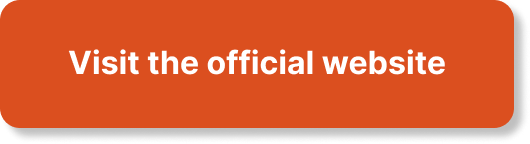“Scalability Unleashed: Auto Scaling Best Practices on AWS” is a comprehensive article that explores the most effective ways to optimize auto scaling on the Amazon Web Services (AWS) platform. The article dives deep into the subject, ensuring a thorough understanding and providing real-world examples and practical applications. The content is structured around realistic scenarios and case studies, allowing learners to develop problem-solving skills and design solutions using AWS services. Interactive and engaging resources, such as videos, quizzes, and practical assignments, make the learning experience dynamic and effective. Additionally, the article aligns with the AWS Certified Solutions Architect – Professional exam blueprint, covering key topics such as high availability, security, scalability, cost optimization, networking, and advanced AWS services. With this article, you will gain the knowledge and readiness needed to excel in auto scaling and maximize the scalability of your AWS infrastructure.

Overview of Auto Scaling
What is Auto Scaling?
Auto Scaling is a feature provided by AWS (Amazon Web Services) that allows you to automatically adjust the number of instances in your application based on the workload. It helps to ensure that you have enough capacity to handle traffic while also optimizing costs by scaling down when the demand decreases. Auto Scaling eliminates the need for manual intervention in scaling instances, providing a seamless and automated solution for managing your application’s capacity.
Benefits of Auto Scaling
There are several benefits to using Auto Scaling in your AWS environment. Firstly, it helps to maintain optimal performance and availability of your application by automatically adjusting the resources based on the demand. This ensures that your application can handle sudden spikes in traffic without impacting user experience.
Secondly, Auto Scaling helps you optimize costs by scaling down the resources when the demand decreases. You only pay for the instances you actually need, reducing unnecessary expenses.
Another benefit is increased operational efficiency. Auto Scaling automates the process of managing instances, reducing the need for manual intervention. It ensures that your application is always running with the right amount of resources, improving overall efficiency.
How Auto Scaling Works
Auto Scaling works by using predefined policies to automatically add or remove instances based on the current demand. It constantly monitors the metrics of your application, such as CPU utilization, network traffic, or other custom metrics, and adjusts the number of instances accordingly.
When the workload increases and crosses a predefined threshold, Auto Scaling will add new instances to handle the increased traffic. Similarly, when the workload decreases and falls below a certain threshold, Auto Scaling will remove excess instances to optimize costs.
Auto Scaling relies on triggers and policies to determine when and how to scale instances. Triggers can be based on metrics, such as CPU utilization or network traffic, or they can be time-based. Policies define the rules for scaling, such as how many instances to add or remove.
How Auto Scaling is Different from Load Balancing
While both Auto Scaling and Load Balancing are related to managing the capacity of your application, they serve different purposes.
Auto Scaling is responsible for adjusting the number of instances based on the demand. It ensures that you have the right amount of resources to handle the workload efficiently while optimizing costs. Auto Scaling can work independently without load balancing, but it can also be used in conjunction with a load balancer to distribute traffic across multiple instances.
Load Balancing, on the other hand, distributes incoming network traffic across multiple instances to improve application availability and provide fault tolerance. It ensures that no single instance is overwhelmed with traffic and evenly distributes the workload. Load Balancing can also be used without Auto Scaling, but when used together, they provide a robust and scalable solution.
Setting Up Auto Scaling
Creating Launch Configurations
To set up Auto Scaling, you first need to create a Launch Configuration. A Launch Configuration defines the template that will be used to launch new instances when scaling occurs. It includes specifications such as the AMI (Amazon Machine Image), instance type, security groups, and user data.
When creating a Launch Configuration, it’s important to choose the right AMI and instance type that meet your application’s requirements. You should also configure security groups to allow the necessary inbound and outbound traffic. Additionally, you can provide user data to automate the initial setup and configuration of the instances.
Defining Auto Scaling Groups
Once you have a Launch Configuration, you can create an Auto Scaling Group. An Auto Scaling Group is a collection of instances that are managed as a single unit. It determines the minimum and maximum number of instances that should be running at any given time.
When defining an Auto Scaling Group, you need to specify the Launch Configuration that you created earlier. You also need to set the desired capacity, which is the initial number of instances to launch. You can define scaling policies that determine how the group should scale based on metrics. These policies can add or remove instances based on CPU utilization, network traffic, or other custom metrics.
Configuring Scaling Policies
Scaling policies define the rules for adding or removing instances based on certain conditions. They can be triggered by various metrics, such as average CPU utilization or network requests per second. Scaling policies can be either simple scaling policies or step scaling policies.
Simple scaling policies allow you to set a minimum and maximum number of instances and define scaling adjustments based on a specific metric. For example, you can specify that the number of instances should increase by 2 if the CPU utilization exceeds 80%.
Step scaling policies, on the other hand, allow for more granular adjustments. They define a set of scaling adjustments based on intervals and metric thresholds. For example, you can specify that if the CPU utilization is between 50% and 70%, increase the number of instances by 2, and if it’s between 70% and 90%, increase the number of instances by 4.
Setting Up Health Checks
Health checks are an important aspect of Auto Scaling to ensure that only healthy instances are added to the group and unhealthy instances are removed. Auto Scaling uses the EC2 Health Checks feature to determine the health status of instances.
You can configure health checks to monitor various aspects of your instances, such as CPU utilization, memory usage, or response time. Based on the results of the health checks, Auto Scaling can replace unhealthy instances with new ones.
It’s important to set up proper health checks to ensure that your application remains highly available and responsive. By monitoring the health of the instances, you can quickly identify any issues and take appropriate actions.
Managing Instance Termination
When using Auto Scaling, instances can be terminated and replaced with new ones as part of the scaling process. It’s important to handle instance termination properly to avoid any disruption to your application.
You can use Lifecycle Hooks to control the actions that occur during instance termination. Lifecycle Hooks allow you to perform custom actions before instances are terminated or after instances are launched. This gives you the opportunity to perform any necessary cleanup tasks or prepare new instances before they start serving traffic.
By properly managing instance termination, you can ensure a smooth transition during scaling activities and maintain the availability of your application.
Monitoring Auto Scaling
Monitoring Auto Scaling is crucial for understanding the performance and efficiency of your application. AWS provides several tools and services that can help you monitor your Auto Scaling environment.
CloudWatch Metrics for Auto Scaling provide insights into the health and performance of your Auto Scaling groups. You can monitor key metrics such as the number of instances, CPU utilization, network traffic, and scaling activities. By analyzing these metrics, you can gain valuable insights into the behavior of your application and make data-driven decisions for optimization.
In addition to CloudWatch Metrics, you can also use CloudWatch Alarms to set up notifications based on specific conditions. For example, you can create an alarm that triggers when the CPU utilization exceeds a certain threshold. This allows you to proactively monitor and respond to any issues that may arise.
By monitoring Auto Scaling, you can ensure that your application is performing optimally and make any necessary adjustments to meet the demands of your users.

Auto Scaling Best Practices
Right-sizing Instances
One of the best practices for Auto Scaling is right-sizing your instances. This involves choosing the appropriate instance type and size that aligns with your application’s requirements.
By selecting the right instance type and size, you can ensure that your instances have enough resources to handle the workload efficiently without incurring unnecessary costs. Overprovisioning or underprovisioning instances can lead to performance issues or excessive expenses.
To determine the right instance size, you should analyze the resource utilization of your application and choose an instance type that meets the required CPU, memory, and storage requirements. You can also use CloudWatch Metrics to monitor the performance of your instances and make adjustments as needed.
By right-sizing your instances, you can optimize costs and improve the performance of your application.
Using Lifecycle Hooks
Lifecycle Hooks are a powerful feature of Auto Scaling that allow you to perform actions before instances are terminated or after instances are launched. They can be used to customize the behavior of scaling activities and ensure that your application remains available during the process.
For example, you can use a Lifecycle Hook to pause the termination of instances and perform any necessary backup operations before the instances are terminated. This ensures that no data is lost during scaling activities.
Lifecycle Hooks can also be used to prepare new instances before they start serving traffic. For example, you can use a Lifecycle Hook to install and configure the necessary software on newly launched instances.
By leveraging Lifecycle Hooks, you can customize the behavior of Auto Scaling to meet the specific requirements of your application and ensure a smooth scaling experience.
Configuring Dynamic Scaling
Dynamic Scaling is a key aspect of Auto Scaling that allows your application to handle sudden spikes in traffic and adjust resources accordingly. By configuring dynamic scaling, you can ensure that your application remains responsive and available during peak periods.
Dynamic scaling policies define how Auto Scaling should add or remove instances based on certain conditions. For example, you can configure a policy to increase the number of instances by 25% if the CPU utilization exceeds 80% for a certain period of time.
It’s important to configure dynamic scaling policies that align with the expected workload of your application. By analyzing historical data, you can determine the thresholds and scaling adjustments that are appropriate for your specific use case.
By configuring dynamic scaling, you can ensure that your application can handle varying workloads effectively and maintain a high level of performance and availability.
Implementing Metrics and Alarms
Monitoring the performance of your Auto Scaling environment is essential for optimizing its efficiency. By implementing metrics and alarms, you can gain insights into the behavior of your application and identify any issues that may arise.
CloudWatch Metrics provide a wealth of data that can be used to analyze the performance of your Auto Scaling groups. You can monitor key metrics such as CPU utilization, network traffic, and scaling activities. By analyzing these metrics, you can identify trends, patterns, or anomalies that may require attention.
In addition to metrics, you can also set up alarms to notify you when specific conditions are met. For example, you can create an alarm that triggers when the CPU utilization exceeds a certain threshold. This allows you to proactively monitor and respond to any issues that may affect the performance or availability of your application.
By implementing metrics and alarms, you can effectively monitor the health and performance of your Auto Scaling environment and take timely actions for optimization.
Utilizing Target Tracking Scaling
Target Tracking Scaling is a feature provided by Auto Scaling that simplifies the process of scaling your application. It allows you to specify a target value for a predefined metric, such as average CPU utilization or network requests per second, and Auto Scaling will automatically adjust the number of instances to maintain that target value.
By utilizing Target Tracking Scaling, you can focus on defining the desired level of performance for your application without the need to specify the exact number of instances. Auto Scaling will take care of adding or removing instances as needed to achieve the target value.
Target Tracking Scaling provides a more proactive and automated approach to scaling your application. It ensures that you maintain the desired performance level while optimizing costs by only adding or removing instances when necessary.
Distributing Traffic with Elastic Load Balancing
Elastic Load Balancing is a service provided by AWS that helps distribute incoming network traffic across multiple instances. When used in conjunction with Auto Scaling, it provides a scalable and highly available solution for handling traffic.
By distributing traffic with Elastic Load Balancing, you can ensure that no single instance is overwhelmed with requests and evenly distribute the workload. This not only improves the performance and availability of your application but also provides fault tolerance.
You can configure Elastic Load Balancing to use different load balancing algorithms, such as round-robin or least connections, to determine how traffic is distributed. You can also configure health checks to monitor the health of instances and remove any unhealthy instances from the pool.
By integrating Elastic Load Balancing with Auto Scaling, you can create a robust and scalable architecture that can handle varying workloads and ensure the availability of your application.
Integrating with AWS Services
Auto Scaling can be integrated with various AWS services to enhance the functionality and capabilities of your application. By leveraging the power of these services, you can optimize your Auto Scaling environment and improve the performance and efficiency of your application.
For example, you can integrate Auto Scaling with Amazon RDS (Relational Database Service) to ensure that the database can handle increased traffic as your application scales. Auto Scaling can automatically adjust the number of read replicas based on the demand, providing a scalable and highly available database solution.
You can also integrate Auto Scaling with Amazon ECS (Elastic Container Service) or EKS (Elastic Kubernetes Service) to ensure that your containerized applications can handle varying workloads. Auto Scaling can automatically adjust the number of containers based on the demand, allowing your application to scale seamlessly.
Additionally, you can leverage AWS Lambda with Auto Scaling to execute serverless functions based on the workload. By integrating Lambda with Auto Scaling, you can dynamically adjust the number of concurrent function invocations to handle the demand efficiently.
Furthermore, you can use Amazon S3 (Simple Storage Service) for Auto Scaling to store and retrieve data as your application scales. By utilizing the scalability and durability of S3, you can handle large amounts of data without impacting the performance of your application.
By integrating Auto Scaling with other AWS services, you can leverage their capabilities to enhance the functionality and scalability of your application.
Using Multiple Availability Zones
Using multiple Availability Zones is a best practice for Auto Scaling to ensure high availability and fault tolerance. An Availability Zone is an isolated location within a region that provides its own power, cooling, and networking.
By distributing your instances across multiple Availability Zones, you can protect your application from single points of failure. In the event of a failure in one Availability Zone, your application can continue to operate without interruption in another Availability Zone.
To effectively use multiple Availability Zones, you should configure your Auto Scaling Group to span across these zones. This can be achieved by specifying the desired number of instances for each zone and utilizing the inherent load balancing capabilities of Auto Scaling.
By using multiple Availability Zones, you can enhance the resilience and availability of your application, ensuring that it remains accessible even in the face of infrastructure failures.
Implementing Self-Healing Architectures
Implementing self-healing architectures is another best practice for Auto Scaling to ensure the availability and resiliency of your application. A self-healing architecture is designed to automatically recover from failures without requiring manual intervention.
With Auto Scaling, you can implement self-healing architectures by configuring appropriate settings and utilizing the inherent capabilities of the service. For example, you can configure Auto Scaling to automatically replace instances that fail health checks or become unresponsive.
By implementing self-healing architectures, you can minimize the impact of failures on your application and ensure that it remains available even in the face of unexpected events. This can greatly improve the overall reliability and uptime of your application.
Managing Auto Scaling Events
Managing Auto Scaling events is an important aspect of maintaining the efficiency and stability of your application. Auto Scaling events occur when scaling activities are initiated, such as adding or removing instances.
When an Auto Scaling event occurs, it’s important to monitor the progress and ensure that the scaling activities are completed successfully. You should monitor the health and performance of the instances being added or removed and take appropriate actions if any issues arise.
You can configure notifications for Auto Scaling events to receive alerts when certain conditions are met. This allows you to stay informed about the status of your scaling activities and take timely actions if necessary.
By effectively managing Auto Scaling events, you can ensure that your application remains responsive and available during scaling activities and minimize any potential disruptions.
Optimizing Auto Scaling
Configuring Instance Types
Configuring the right instance types is crucial for optimizing the performance and cost efficiency of your Auto Scaling environment. AWS provides a wide range of instance types with varying capabilities and prices.
When configuring instance types, you should consider the specific requirements of your application, such as CPU, memory, storage, and networking. You should also analyze the workload patterns and usage patterns of your application to determine the appropriate instance types.
For example, if your application requires high CPU performance, you may choose an instance type with a high CPU-to-memory ratio. If your application requires large amounts of memory, you may choose an instance type with a larger memory capacity.
In addition to performance considerations, you should also take into account the cost efficiency of the instance types. Some instance types may offer a better price-to-performance ratio depending on your workload.
By carefully configuring instance types, you can optimize the performance and cost efficiency of your Auto Scaling environment.
Utilizing Spot Instances
Spot Instances are a cost-effective way to optimize your Auto Scaling environment. Spot Instances allow you to bid on spare EC2 capacity in the AWS Spot Market. When the Spot price falls below your bid price, you can launch instances at the Spot price.
By utilizing Spot Instances, you can significantly reduce the cost of running your Auto Scaling environment. Spot Instances can be up to 90% cheaper compared to On-Demand instances. However, it’s important to note that Spot Instances can be interrupted by AWS with a two-minute notice if the Spot price exceeds your bid.
To properly utilize Spot Instances, you should analyze your workload and determine which parts of your application can tolerate interruptions. You can utilize On-Demand or Reserved Instances for critical components that require continuous availability.
By strategically using Spot Instances, you can reduce costs without sacrificing the performance and availability of your Auto Scaling environment.
Implementing Load Testing
Load testing is an essential step in optimizing your Auto Scaling environment. Load testing involves simulating various traffic scenarios to evaluate the performance and scalability of your application.
By running load tests, you can identify any bottlenecks or performance issues that may arise under high loads. You can analyze the behavior of your application and make necessary adjustments to ensure that it can handle the expected workload.
Load testing can also help you determine the optimal thresholds and scaling adjustments for your Auto Scaling environment. By analyzing the performance metrics and behavior of your application during load tests, you can fine-tune your scaling policies and ensure that your application scales effectively.
By implementing load testing as part of your optimization process, you can proactively identify any performance issues and make necessary adjustments to enhance the efficiency and scalability of your Auto Scaling environment.
Fine-tuning Scaling Policies
Fine-tuning your scaling policies is an important step in optimizing your Auto Scaling environment. Scaling policies define the rules for adding or removing instances based on certain conditions.
By analyzing the behavior and performance of your application, you can determine the appropriate thresholds and scaling adjustments for your scaling policies. You should consider factors such as CPU utilization, network traffic, or other custom metrics specific to your application.
It’s important to strike a balance between scaling too aggressively and scaling too conservatively. Scaling too aggressively can lead to overprovisioning and unnecessary costs, while scaling too conservatively can result in performance issues and user dissatisfaction.
By fine-tuning your scaling policies, you can ensure that your Auto Scaling environment effectively scales based on the demands of your application while optimizing costs and maintaining performance.
Optimizing Amazon Machine Images (AMIs)
Optimizing your Amazon Machine Images (AMIs) is a crucial step in optimizing your Auto Scaling environment. AMIs serve as the template for launching instances and play a significant role in the performance and efficiency of your application.
To optimize AMIs, you should consider factors such as the size and configuration of the operating system and software installed on the instances. You should remove any unnecessary packages or services that are not required by your application.
By optimizing AMIs, you can reduce the time it takes to launch instances and improve the performance and efficiency of your Auto Scaling environment. This can result in faster scaling activities and better resource utilization.
It’s important to regularly update and optimize your AMIs to ensure that you’re using the latest software versions and configurations. By staying up to date, you can take advantage of the latest performance enhancements and security patches.
By optimizing your AMIs, you can improve the efficiency and performance of your Auto Scaling environment and ensure a smooth scaling experience.

Monitoring and Troubleshooting Auto Scaling
CloudWatch Metrics for Auto Scaling
CloudWatch Metrics for Auto Scaling provide insights into the health and performance of your Auto Scaling groups. You can monitor key metrics such as the number of instances, CPU utilization, network traffic, and scaling activities.
By analyzing these metrics, you can gain valuable insights into the behavior of your application and make data-driven decisions for optimization. You can identify any trends, patterns, or anomalies that may require attention and take appropriate actions.
CloudWatch Metrics can be visualized using CloudWatch dashboards, allowing you to create customized views and effectively monitor the performance of your Auto Scaling environment. You can set up alarms based on specific thresholds to receive notifications when certain conditions are met.
By leveraging CloudWatch Metrics for Auto Scaling, you can proactively monitor and troubleshoot any issues that may affect the performance or availability of your application.
Analyzing Scaling Activities
Analyzing scaling activities is an important step in monitoring and troubleshooting your Auto Scaling environment. Scaling activities occur when instances are added or removed as part of the scaling process.
By analyzing scaling activities, you can gain insights into the behavior of your Auto Scaling environment and identify any issues or anomalies. You can review the scaling policies, triggers, and alarms to ensure that they are properly configured.
If any issues are detected during scaling activities, you can take appropriate actions to address them. For example, you can adjust the scaling policies or triggers, or you can investigate any errors or failures that may have occurred during the scaling process.
By regularly analyzing scaling activities, you can ensure that your Auto Scaling environment is operating as expected and take proactive measures to maintain its efficiency and performance.
Troubleshooting Scaling Issues
Troubleshooting scaling issues is an essential part of maintaining the performance and availability of your Auto Scaling environment. Scaling issues can occur due to various reasons, such as misconfigured scaling policies, incomplete setup, or insufficient resources.
When troubleshooting scaling issues, it’s important to review the settings and configurations of your Auto Scaling Group and Launch Configuration. You should ensure that the scaling policies, triggers, and alarms are properly defined and aligned with the requirements of your application.
You should also review the health and performance metrics of your instances to identify any bottlenecks or issues. By analyzing the CPU utilization, network traffic, or other custom metrics, you can determine if your application requires additional resources or if there are any performance issues that need to be addressed.
If necessary, you can adjust the scaling policies, triggers, or alarms to better align with the demands of your application. You can also review the system logs and error messages to identify any issues or failures that may have occurred during the scaling process.
By effectively troubleshooting scaling issues, you can ensure the performance and availability of your Auto Scaling environment, and proactively address any potential problems.
Evaluating Performance and Efficiency
Evaluating the performance and efficiency of your Auto Scaling environment is crucial for optimizing its effectiveness. By regularly assessing the performance and efficiency, you can identify any areas that require improvement and take appropriate actions.
You can evaluate the performance by analyzing the metrics and logs of your instances. You should review the CPU utilization, memory usage, network traffic, and other relevant metrics to identify any bottlenecks or performance issues.
In addition to performance, you should also evaluate the efficiency of your Auto Scaling environment. This includes monitoring the costs and resource utilization of your instances. You should analyze the instance types, scaling policies, and other factors that impact the cost and efficiency.
By evaluating the performance and efficiency of your Auto Scaling environment, you can make data-driven decisions for optimization. You can identify any areas that require improvement, adjust the settings and configurations, and implement best practices to enhance the overall performance and efficiency.
Security Considerations for Auto Scaling
Implementing IAM Roles and Policies
Implementing IAM (Identity and Access Management) roles and policies is essential for ensuring the security of your Auto Scaling environment. IAM allows you to control access to AWS resources and services and manage user permissions.
By implementing IAM roles and policies, you can define fine-grained access controls for your Auto Scaling environment. You can grant only the necessary permissions to the entities that require access, such as users or applications.
IAM roles and policies should be configured to follow the principle of least privilege, meaning that entities should only be granted the minimum permissions necessary to perform their tasks. This helps to minimize the risk of unauthorized access or accidental misuse of resources.
In addition to IAM roles and policies, you should also enable multi-factor authentication (MFA) for IAM users and enforce strong password policies. This provides an additional layer of security and ensures that only authorized users can access your Auto Scaling environment.
By properly implementing IAM roles and policies, you can enhance the security and protect the integrity of your Auto Scaling environment.
Encrypting Data in Transit and at Rest
Encrypting data in transit and at rest is crucial for maintaining the confidentiality and integrity of your Auto Scaling environment. AWS provides several features that allow you to encrypt your data and protect it from unauthorized access.
For data in transit, you should enable SSL/TLS encryption for all network communications. This ensures that data transmitted between instances, load balancers, and other components of your Auto Scaling environment is encrypted and cannot be intercepted.
For data at rest, you should utilize encryption mechanisms such as AWS Key Management Service (KMS) to encrypt your data. KMS allows you to manage encryption keys and control access to your encrypted data.
By encrypting data in transit and at rest, you can ensure that your sensitive information remains secure and protected from unauthorized access.
Configuring Network Security
Configuring network security is vital for protecting your Auto Scaling environment from external threats. AWS provides several features that allow you to control access to your instances and secure your network.
You should configure security groups to control inbound and outbound traffic to your instances. Security groups act as virtual firewalls and allow you to define rules for access, such as allowing specific protocols and ports.
Additionally, you can utilize network access control lists (ACLs) to further control access to your subnets. ACLs provide an additional layer of security and allow you to define rules at the subnet level.
You should also consider implementing a Virtual Private Network (VPN) or utilizing AWS Direct Connect to establish secure connections to your Auto Scaling environment. This ensures that traffic between your on-premises infrastructure and your AWS environment is encrypted and protected.
By properly configuring network security, you can minimize the risk of unauthorized access and protect your Auto Scaling environment from external threats.
Securing Auto Scaling Groups
Securing Auto Scaling groups is crucial for protecting the integrity and availability of your application. Auto Scaling groups should be properly configured to ensure that only authorized instances are added and removed from the group.
You should configure health checks to monitor the health and performance of instances and ensure that only healthy instances are added to the group. This helps to prevent any unauthorized or compromised instances from being added to the group and affecting the availability of your application.
In addition to health checks, you should also enable detailed monitoring for your instances. Detailed monitoring provides additional insights into the performance and behavior of your instances and allows for better visibility and control.
You should also regularly review and update the security settings and configurations of your Auto Scaling groups. This includes reviewing the access controls, instance profiles, and user data scripts to ensure that they are properly configured and aligned with the security requirements of your application.
By securing your Auto Scaling groups, you can protect the integrity and availability of your application and minimize the risk of unauthorized access or compromised instances.
High Availability with Auto Scaling
Designing Multi-AZ Architectures
Designing multi-Availability Zone (AZ) architectures is a best practice for achieving high availability with Auto Scaling. An Availability Zone is an isolated location within a region that provides its own power, cooling, and networking.
By distributing your instances across multiple Availability Zones, you can protect your application from single points of failure. In the event of a failure in one Availability Zone, your application can continue to operate without interruption in another Availability Zone.
To effectively design multi-AZ architectures, you should configure your Auto Scaling Group to span across these zones. This can be achieved by specifying the desired number of instances for each zone and utilizing the inherent load balancing capabilities of Auto Scaling.
By designing multi-AZ architectures, you can enhance the resilience and availability of your application, ensuring that it remains accessible even in the face of infrastructure failures.
Implementing Cross-Region Auto Scaling
Implementing cross-region Auto Scaling is another best practice for achieving high availability with Auto Scaling. Cross-region Auto Scaling allows you to distribute your application across multiple AWS regions, providing greater resilience and availability.
By replicating your application across multiple regions, you can minimize the impact of regional outages and ensure continuous availability. In the event of a failure in one region, your application can failover to another region seamlessly.
To implement cross-region Auto Scaling, you should configure Auto Scaling Groups in multiple regions and utilize features such as Elastic Load Balancing to distribute traffic across these regions. You should also configure replication mechanisms for your data and ensure that it is consistent across regions.
Implementing cross-region Auto Scaling requires careful planning and coordination to ensure that your application remains highly available. It’s important to consider factors such as network latency, data replication, and regulatory compliance when designing and implementing cross-region architectures.
By implementing cross-region Auto Scaling, you can enhance the availability and resilience of your application, ensuring that it remains accessible even in the face of regional outages.
Ensuring Application Availability
Ensuring the availability of your application is a critical aspect of high availability with Auto Scaling. Auto Scaling helps to ensure that you have enough capacity to handle traffic while also optimizing costs by scaling down when the demand decreases.
To ensure the availability of your application, you should configure appropriate scaling policies and triggers that align with the expected workload. You should also configure health checks to monitor the health and performance of your instances and remove any unhealthy instances from the pool.
In addition to Auto Scaling, you should also consider other factors that impact the availability of your application, such as data replication, backup and restore processes, and disaster recovery procedures. By implementing redundant components and backup mechanisms, you can minimize the impact of failures and ensure continuous availability.
By proactively monitoring the health and performance of your Auto Scaling environment and taking appropriate actions, you can ensure the availability of your application and minimize downtime.
Implementing Disaster Recovery
Implementing disaster recovery measures is crucial for maintaining the availability and resilience of your application. Auto Scaling can play a key role in disaster recovery by providing automated scaling and failover capabilities.
To implement disaster recovery with Auto Scaling, you should configure Auto Scaling Groups in multiple regions and utilize features such as cross-region replication and failover. This ensures that your application remains accessible even in the event of a regional outage or disaster.
You should also consider implementing backup and restore processes for your data. This includes regular backups of your data and testing the restore procedures to ensure that they are effective and reliable.
Additionally, you should periodically run disaster recovery tests to validate the effectiveness of your plan and identify any areas that require improvement. By conducting these tests, you can ensure that your application can recover from disasters in a timely and efficient manner.
By implementing disaster recovery measures with Auto Scaling, you can enhance the resilience and availability of your application, ensuring that it remains accessible even in the face of unexpected events.
Cost Optimization Techniques
Rightsizing Instances for Cost Efficiency
Rightsizing instances is a key cost optimization technique for Auto Scaling. Rightsizing involves choosing the appropriate instance type and size that aligns with your application’s requirements.
By selecting the right instance type and size, you can ensure that your instances have enough resources to handle the workload efficiently without incurring unnecessary costs. Overprovisioning or underprovisioning instances can lead to wasted resources or performance issues.
To determine the right instance size, you should analyze the resource utilization of your application and choose an instance type that meets the required CPU, memory, and storage requirements. You can also use CloudWatch Metrics to monitor the performance of your instances and make adjustments as needed.
By rightsizing instances, you can optimize costs and improve the cost efficiency of your Auto Scaling environment.
Using Spot Instances and Savings Plans
Using Spot Instances and Savings Plans is a cost-effective way to optimize your Auto Scaling environment. Spot Instances allow you to bid on spare EC2 capacity in the AWS Spot Market, offering significant cost savings compared to On-Demand instances.
By strategically utilizing Spot Instances, you can reduce costs without sacrificing the performance and availability of your Auto Scaling environment. Spot Instances can be up to 90% cheaper compared to On-Demand instances. However, it’s important to note that Spot Instances can be interrupted by AWS with a two-minute notice if the Spot price exceeds your bid.
In addition to Spot Instances, you can also leverage Savings Plans to save on your compute usage. Savings Plans provide flexibility and savings on a wide range of AWS services, including EC2 instances. By committing to a consistent amount of usage over a period of time, you can receive significant discounts on your compute costs.
By using Spot Instances and Savings Plans, you can optimize costs and reduce expenses in your Auto Scaling environment while maintaining the required performance and availability.
Implementing Scheduled Scaling
Implementing scheduled scaling is a cost optimization technique that allows you to scale your Auto Scaling environment based on predictable and recurring patterns. By configuring scheduled scaling, you can ensure that your application scales up or down based on specific time periods or events.
For example, if your application experiences higher traffic during specific hours of the day, you can configure Auto Scaling to add additional instances before the peak period and remove them after the peak period. This helps to ensure that you have enough capacity to handle the increased traffic without incurring unnecessary costs during low-demand periods.
Scheduled scaling is particularly useful for applications with predictable usage patterns, such as e-commerce websites or batch processing applications. By aligning the scaling activities with the expected workload, you can optimize costs and improve the cost efficiency of your Auto Scaling environment.
Utilizing Auto Scaling Lifecycle Hooks
Utilizing Auto Scaling lifecycle hooks is a cost optimization technique that allows you to perform custom actions during scaling activities, such as instance termination or launch. Lifecycle hooks provide a way to control the actions that occur before instances are terminated or after instances are launched.
By leveraging lifecycle hooks, you can perform any necessary cleanup tasks or prepare new instances before they start serving traffic. For example, you can use a lifecycle hook to stop services, take backups, or perform other custom actions during instance termination.
This helps to minimize any potential downtime or disruption to your application during scaling activities, allowing you to optimize costs and ensure continuous availability.
By utilizing Auto Scaling lifecycle hooks, you can customize the behavior of scaling activities and improve cost optimization in your Auto Scaling environment.
Integration with Other AWS Services
Utilizing Amazon RDS with Auto Scaling
Utilizing Amazon RDS (Relational Database Service) with Auto Scaling is a powerful combination for scaling your application’s database. Amazon RDS provides managed database services for several popular database engines, such as MySQL, PostgreSQL, Oracle, and SQL Server.
By integrating Amazon RDS with Auto Scaling, you can ensure that your database can handle increased traffic as your application scales. Auto Scaling can automatically adjust the number of read replicas based on the demand, providing a scalable and highly available database solution.
To utilize Amazon RDS with Auto Scaling, you should configure appropriate replication mechanisms and enable Multi-AZ deployments. This ensures that your database is replicated across multiple Availability Zones, providing fault tolerance and high availability.
By leveraging the capabilities of Amazon RDS and Auto Scaling, you can scale your application’s database seamlessly and ensure that it can handle varying workloads.
Integrating with Amazon ECS or EKS
Integrating Auto Scaling with Amazon ECS (Elastic Container Service) or EKS (Elastic Kubernetes Service) allows you to scale your containerized applications efficiently.
Amazon ECS is a fully managed container orchestration service that allows you to run and scale containerized applications. By integrating Auto Scaling with Amazon ECS, you can automatically adjust the number of containers based on the demand, providing a scalable and highly available container environment.
Similarly, Amazon EKS is a fully managed Kubernetes service that allows you to deploy, manage, and scale containerized applications using the popular Kubernetes platform. By integrating Auto Scaling with Amazon EKS, you can dynamically adjust the number of pods based on the demand, ensuring that your application can handle varying workloads.
Both Amazon ECS and EKS allow you to define scaling policies and triggers that specify when and how to scale containers. You can configure metrics such as CPU utilization or memory usage to determine the scaling actions.
By integrating Auto Scaling with Amazon ECS or EKS, you can effectively scale your containerized applications and ensure that they can handle the demands of your users.
Leveraging AWS Lambda with Auto Scaling
Leveraging AWS Lambda with Auto Scaling allows you to dynamically adjust the number of concurrent function invocations based on the demand.
AWS Lambda is a serverless compute service that allows you to run code without provisioning or managing servers. By integrating Auto Scaling with AWS Lambda, you can automatically scale the number of concurrent function invocations based on the demand, providing a scalable and highly available serverless environment.
Auto Scaling can adjust the number of concurrent function invocations based on metrics such as the number of invocations or the duration of invocations. You can configure scaling policies and triggers to specify the desired behavior.
By leveraging AWS Lambda with Auto Scaling, you can effectively scale your serverless applications and ensure that they can handle varying workloads.
Using Amazon S3 for Auto Scaling
Using Amazon S3 (Simple Storage Service) for Auto Scaling allows you to store and retrieve data as your application scales. Amazon S3 provides scalable and durable object storage that can handle large amounts of data without impacting the performance of your application.
By utilizing Amazon S3, you can offload the storage requirements of your application and ensure that your instances have enough resources to handle the workload efficiently. You can store static assets, such as images or media files, in Amazon S3 and retrieve them dynamically as needed.
Furthermore, you can leverage features of Amazon S3, such as versioning, lifecycle policies, and access controls, to enhance the functionality and security of your application.
By using Amazon S3 for Auto Scaling, you can optimize the performance and resource utilization of your instances and ensure that your application can handle varying workloads.
Best Practices for Hybrid and Serverless Architectures
Combining Auto Scaling with On-Premises Infrastructure
Combining Auto Scaling with on-premises infrastructure allows you to create a hybrid architecture that can handle varying workloads efficiently.
To combine Auto Scaling with on-premises infrastructure, you can utilize features such as AWS Direct Connect or VPN to establish secure and reliable connections between your on-premises data center and your AWS environment. This allows you to seamlessly integrate your on-premises resources with your Auto Scaling environment.
By combining Auto Scaling with on-premises infrastructure, you can ensure that your application scales effectively and handles the demands of your users while utilizing the resources available in your on-premises data center.
Implementing Serverless Auto Scaling
Implementing serverless Auto Scaling allows you to leverage the benefits of serverless computing while ensuring that your application can handle varying workloads.
Serverless Auto Scaling involves dynamically adjusting the resources allocated to your serverless functions based on the demand. By leveraging capabilities such as AWS Lambda and Auto Scaling, you can automatically scale the number of concurrent function invocations to meet the demands of your users.
Serverless Auto Scaling eliminates the need for manual intervention in scaling instances, providing a seamless and automated solution for managing your application’s capacity. It allows you to focus on developing and deploying your application without the need to worry about infrastructure management.
By implementing serverless Auto Scaling, you can optimize costs, improve performance, and ensure that your application remains scalable and responsive.
Integrating with AWS Step Functions
Integrating Auto Scaling with AWS Step Functions allows you to create complex workflows and orchestrate the scaling activities of your Auto Scaling environment.
AWS Step Functions is a serverless workflow service that allows you to coordinate multiple AWS services and automate the flow of tasks. By integrating Amazon Step Functions with Auto Scaling, you can define workflows that manage the scaling activities of your Auto Scaling environment.
For example, you can create a workflow that starts with a CloudWatch Alarm trigger and includes steps for adding or removing instances based on the demand. You can also incorporate other AWS services, such as Lambda functions or SNS notifications, to enhance the functionality of the workflow.
By leveraging AWS Step Functions, you can automate and orchestrate complex scaling activities and ensure that your Auto Scaling environment operates efficiently and reliably.
Designing Hybrid Architectures for Scalability
Designing hybrid architectures for scalability involves combining the benefits of on-premises infrastructure and cloud resources to create a scalable and optimized solution.
By creating a hybrid architecture, you can leverage the resources available in your on-premises data center while also taking advantage of the scalability and flexibility of the cloud. This allows you to handle varying workloads efficiently and ensures that your application remains available and responsive.
To design hybrid architectures for scalability, you should consider factors such as network connectivity, data replication, and application deployment. You should utilize features such as AWS Direct Connect or VPN to establish secure and reliable connections between your on-premises infrastructure and your AWS environment.
By designing hybrid architectures for scalability, you can optimize the utilization of resources, improve the performance and availability of your application, and ensure that it can handle the demands of your users effectively.