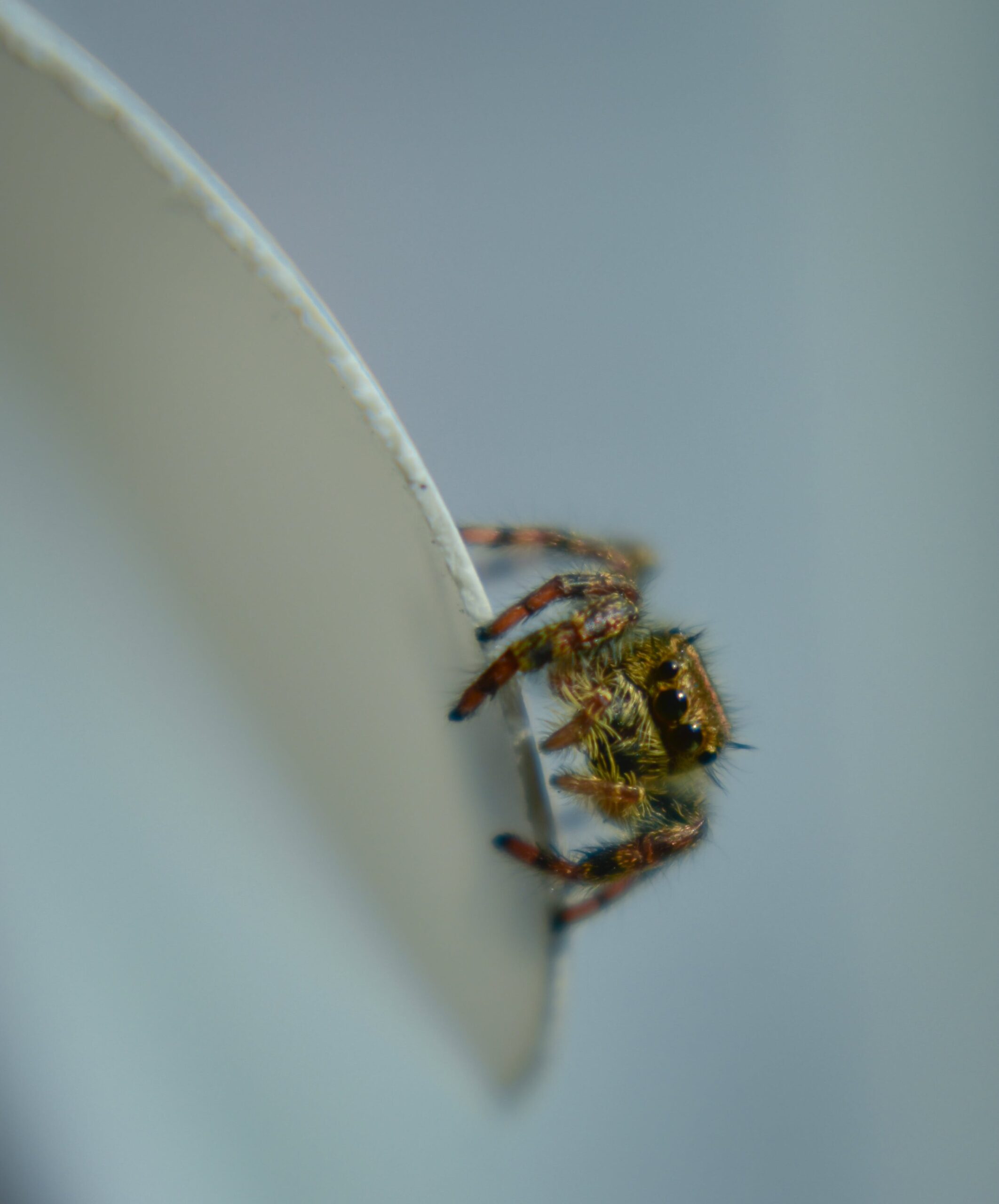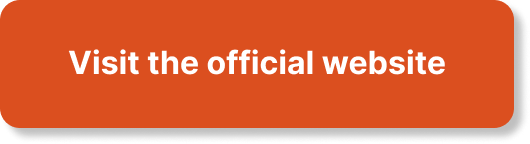In order to ensure the optimal performance and availability of your AWS applications, effective monitoring is crucial. This article will guide you on leveraging CloudWatch, a comprehensive monitoring and observability service provided by Amazon Web Services. By understanding the key concepts and best practices of CloudWatch, you will be equipped with the necessary knowledge and skills to monitor your applications in real-time, troubleshoot issues, and optimize resource utilization. With a focus on practical application and exam readiness, this article aims to provide you with the insights and expertise needed to excel in your AWS Certified Developer – Associate certification journey, while also preparing you for real-world scenarios in professional settings. So, let’s explore the world of AWS application monitoring and leverage CloudWatch for effective monitoring.

Overview
Monitoring is a crucial aspect of managing and maintaining AWS applications effectively. By monitoring various metrics and logs, you can gain insights into the performance and health of your applications, identify potential issues, and take proactive measures to ensure a smooth operation. One powerful monitoring tool provided by AWS is CloudWatch. In this article, we will explore CloudWatch and its key features, and we will dive into how it can be used to monitor different AWS resources such as EC2 instances, RDS databases, Lambda functions, and S3 buckets. We will also discuss how CloudWatch can be integrated with other AWS services for enhanced monitoring capabilities. Additionally, we will explore how you can create custom metrics and alarms to monitor specific aspects of your applications. By the end of this article, you will have a comprehensive understanding of leveraging CloudWatch for effective monitoring in your AWS environment.
Introduction to CloudWatch
What is CloudWatch?
Amazon CloudWatch is a monitoring and observability service provided by AWS. It allows you to collect and track metrics, collect and monitor log files, set alarms, and automatically react to changes in your AWS resources. CloudWatch provides a unified view of your applications, infrastructure, and services, enabling you to gain operational insights and take action to resolve issues quickly. With CloudWatch, you can monitor resources such as EC2 instances, RDS databases, Lambda functions, S3 buckets, and more. It offers a wide range of features and integrations to help you monitor and troubleshoot your AWS environment effectively.
Key Features of CloudWatch
CloudWatch offers several key features that make it a powerful monitoring tool for AWS applications. Some of the key features include:
-
Metrics Monitoring: CloudWatch allows you to collect and monitor metrics for various AWS resources. These metrics can be visualized in customizable dashboards, enabling you to gain insights into the performance and health of your applications in real-time.
-
Logs Monitoring: In addition to metrics, CloudWatch also enables you to monitor log files generated by your AWS resources. You can collect, view, and search logs from various sources, making it easier to analyze and troubleshoot issues in your applications.
-
Alarms and Notifications: With CloudWatch, you can set up alarms based on defined thresholds for your metrics. When an alarm is triggered, CloudWatch can send notifications via various channels such as email, SMS, or integrating with other AWS services like Amazon SNS.
-
Integration with other AWS Services: CloudWatch seamlessly integrates with other AWS services, allowing you to gather additional insights and automate actions based on events and metrics. Integration with services like CloudTrail and CloudWatch Events further enhances the monitoring capabilities of CloudWatch.
Now that we have an overview of CloudWatch and its key features, let’s explore how to set up CloudWatch and start monitoring your AWS resources effectively.

Setting Up CloudWatch
Creating a CloudWatch Dashboard
To start monitoring your AWS resources, you can create a CloudWatch dashboard. A dashboard provides a consolidated view of metrics, logs, and alarms for your resources, allowing you to monitor their health and performance at a glance. You can customize the dashboard by adding widgets that display metrics, logs, and alarms of your choice. This flexibility enables you to create a tailored monitoring experience that suits your specific requirements. To create a CloudWatch dashboard, follow these steps:
-
Sign in to the AWS Management Console and open the CloudWatch console.
-
In the navigation pane, click on “Dashboards” and then click on “Create dashboard.”
-
Enter a name and an optional description for your dashboard.
-
Choose the widgets you want to add to your dashboard. You can select from various widget types such as line charts, bar charts, and text boxes.
-
Configure each widget to display the desired metrics, logs, or alarms.
-
Save the dashboard, and it will be available for you to monitor your resources.
By creating a CloudWatch dashboard, you can have a centralized view of the important metrics and logs for your AWS resources, making it easier to monitor and troubleshoot issues.
Configuring Metrics and Alarms
In CloudWatch, metrics provide data about the performance of your AWS resources, and alarms allow you to take action based on the values of those metrics. By configuring metrics and alarms, you can set up proactive monitoring and automate actions based on specific conditions. To configure metrics and alarms, follow these steps:
-
In the CloudWatch console, navigate to “Alarms” and click on “Create alarm.”
-
Select the AWS resource you want to monitor, such as an EC2 instance or an RDS database.
-
Choose the metric you want to monitor. CloudWatch provides a wide range of metrics for different resource types.
-
Configure the conditions for the alarm. For example, you can set a threshold for CPU utilization and trigger an alarm if it exceeds a specific value for a duration.
-
Specify actions to be taken when the alarm is triggered. You can choose to send notifications via email, SMS, or integrate with other AWS services like Amazon SNS.
-
Save the alarm, and it will start monitoring the specified metric for your resource.
By configuring metrics and alarms, you can have proactive monitoring in place and take immediate actions when certain conditions are met, ensuring the health and performance of your AWS resources.
Setting Up Logs
CloudWatch also provides the ability to collect, view, and analyze logs generated by your AWS resources. Setting up logs monitoring can help you troubleshoot issues, analyze performance, and gain insights into the behavior of your applications. To set up logs monitoring in CloudWatch, follow these steps:
-
Open the CloudWatch console and navigate to “Logs.”
-
Click on “Actions” and then select “Create log group.”
-
Enter a name for the log group and an optional description.
-
Choose a retention period for the log data. CloudWatch allows you to specify how long you want to retain the logs.
-
Save the log group.
-
To start collecting logs, you can configure your AWS resources to send logs to CloudWatch. For example, you can enable logging for an EC2 instance or an RDS database and specify the log group to send the logs to.
Once the logs are being collected, you can use the CloudWatch console to view, search, and analyze the logs. This can be particularly useful when troubleshooting issues or analyzing the behavior of your applications.
Now that we have covered the basics of setting up CloudWatch, let’s explore how you can monitor specific AWS resources using CloudWatch.
Monitoring EC2 Instances
EC2 instances are one of the most common resources in an AWS environment. Monitoring EC2 instances allows you to gain insights into their performance, utilization, and health. CloudWatch provides several metrics that can be monitored for EC2 instances. Let’s explore some of the key metrics you can monitor.
Monitoring CPU Utilization
CPU utilization is an essential metric to monitor for EC2 instances. It gives you insights into the amount of CPU resources being utilized by your instances. Monitoring CPU utilization can help you identify situations where your instances might be underutilized or overutilized. By monitoring CPU utilization, you can optimize the performance and cost efficiency of your EC2 instances.
To monitor CPU utilization for an EC2 instance, follow these steps:
-
In the CloudWatch console, navigate to “EC2.”
-
Select the instance you want to monitor.
-
Click on the “Monitoring” tab and select “Enable detailed monitoring.”
-
After enabling detailed monitoring, you will be able to view the CPU utilization metric for your instance.
-
You can also set up an alarm to be notified when CPU utilization exceeds a specific threshold for a particular duration.
Monitoring CPU utilization allows you to keep track of the performance of your EC2 instances and ensures they are effectively utilizing their CPU resources.
Monitoring Network Traffic
Monitoring network traffic for EC2 instances is crucial to understand the network utilization patterns and identify any anomalies or bottlenecks. CloudWatch provides several metrics to monitor network traffic for EC2 instances, including incoming and outgoing network packets, network throughput, and network latency. By monitoring network traffic, you can optimize your network infrastructure and ensure smooth communication between your instances and other resources.
To monitor network traffic for an EC2 instance, follow these steps:
-
In the CloudWatch console, navigate to “EC2.”
-
Select the instance you want to monitor.
-
Click on the “Monitoring” tab and enable detailed monitoring if not already enabled.
-
You will be able to view various network metrics such as network packets in and out, network throughput, and network latency.
-
You can set up alarms based on specific thresholds for network metrics to trigger notifications when anomalies are detected.
Monitoring network traffic enables you to identify any network-related issues and take appropriate actions to ensure efficient and reliable communication between your EC2 instances and other resources.
Monitoring Disk I/O
Disk I/O monitoring for EC2 instances allows you to track the performance of your instance’s storage. By monitoring disk I/O metrics, such as read and write operations, you can identify any I/O bottlenecks and take necessary measures to optimize the storage performance. CloudWatch provides various disk I/O metrics that can be monitored for EC2 instances.
To monitor disk I/O for an EC2 instance, follow these steps:
-
In the CloudWatch console, navigate to “EC2.”
-
Select the instance you want to monitor.
-
Click on the “Monitoring” tab and enable detailed monitoring if not already enabled.
-
You will be able to view disk I/O metrics such as read and write operations.
-
Set up alarms based on specific thresholds for disk I/O metrics to receive notifications when performance issues are detected.
By monitoring disk I/O metrics, you can ensure optimal performance and reliability of your storage for EC2 instances.
Monitoring Instance Status
Monitoring the status of your EC2 instances is crucial to ensure their availability and health. CloudWatch provides metrics to monitor the status of your instances, including instance status check failed status and system status check failed status. By monitoring instance status, you can identify any issues with your instances promptly and take necessary actions to resolve them.
To monitor instance status for an EC2 instance, follow these steps:
-
In the CloudWatch console, navigate to “EC2.”
-
Select the instance you want to monitor.
-
Click on the “Monitoring” tab and enable detailed monitoring if not already enabled.
-
You will be able to view metrics related to the status of your instances, such as instance status check failed status and system status check failed status.
-
You can set up alarms based on specific thresholds for instance status metrics to receive notifications when any issues are detected.
Monitoring the status of your EC2 instances ensures their availability and helps you proactively resolve any issues that might arise.
Now that we have covered monitoring EC2 instances, let’s move on to monitoring RDS databases using CloudWatch.

Monitoring RDS Databases
RDS databases are widely used to store and manage data in AWS environments. Monitoring RDS databases allows you to ensure their performance, availability, and scalability. CloudWatch provides various metrics that can be monitored for RDS databases, helping you gain insights into their CPU and memory usage, database connections, and storage metrics.
Monitoring DB Connections
Monitoring database connections for your RDS databases gives you insights into the number of client connections being made to your databases. Monitoring DB connections can help identify any potential issues related to connection limits or abnormal connection patterns. By monitoring this metric, you can effectively manage the workload on your databases and ensure smooth connectivity for your applications.
To monitor DB connections for an RDS database, follow these steps:
-
In the CloudWatch console, navigate to “RDS.”
-
Select the RDS database you want to monitor.
-
Click on the “Monitoring” tab and enable detailed monitoring if not already enabled.
-
You will be able to view the metric for database connections.
-
Set up alarms based on specific thresholds for database connection metrics to receive notifications when unusual connection patterns are detected.
Monitoring DB connections for your RDS databases enables you to effectively manage the workload and ensure optimal connectivity for your applications.
Monitoring CPU and Memory Usage
Monitoring CPU and memory usage for your RDS databases is crucial to ensure optimal performance and resource utilization. By monitoring these metrics, you can identify any resource bottlenecks or inefficiencies and take necessary actions to optimize the performance of your databases. CloudWatch provides CPU utilization and freeable memory metrics that can be monitored for RDS databases.
To monitor CPU and memory usage for an RDS database, follow these steps:
-
In the CloudWatch console, navigate to “RDS.”
-
Select the RDS database you want to monitor.
-
Click on the “Monitoring” tab and enable detailed monitoring if not already enabled.
-
You will be able to view metrics for CPU utilization and freeable memory.
-
Set up alarms based on specific thresholds for CPU and memory metrics to receive notifications when resource usage exceeds or falls below certain limits.
Monitoring CPU and memory usage for your RDS databases helps you optimize the performance and resource allocation, ensuring efficient utilization of your database resources.
Monitoring Storage Metrics
Monitoring storage metrics for your RDS databases allows you to keep track of the storage utilization and growth. By monitoring storage metrics, you can identify any storage capacity issues or potential bottlenecks and take necessary actions to scale your storage accordingly. CloudWatch provides various storage-related metrics such as free storage space, storage read and write operations, and storage throughput.
To monitor storage metrics for an RDS database, follow these steps:
-
In the CloudWatch console, navigate to “RDS.”
-
Select the RDS database you want to monitor.
-
Click on the “Monitoring” tab and enable detailed monitoring if not already enabled.
-
You will be able to view metrics related to storage utilization, including free storage space, read and write operations, and throughput.
-
Set up alarms based on specific thresholds for storage metrics to receive notifications when storage issues are detected.
Monitoring storage metrics for your RDS databases ensures efficient utilization of storage resources and helps you avoid any storage-related bottlenecks.
Now that we have covered monitoring RDS databases, let’s explore how to monitor Lambda functions using CloudWatch.
Monitoring Lambda Functions
AWS Lambda provides a serverless computing platform for running code without managing infrastructure. Monitoring Lambda functions allows you to ensure their performance, identify any issues or errors, and optimize their execution. CloudWatch provides several metrics that can be monitored for Lambda functions, allowing you to gain insights into their invocation rate, execution duration, and errors.
Monitoring Function Invocations
Monitoring function invocations for your Lambda functions gives you insights into the rate at which your functions are being executed. Monitoring function invocations can help identify any sudden spikes in traffic or any potential issues related to the execution rate of your functions. By monitoring this metric, you can ensure the scalability and availability of your Lambda functions.
To monitor function invocations for a Lambda function, follow these steps:
-
In the CloudWatch console, navigate to “Lambda.”
-
Select the Lambda function you want to monitor.
-
Click on the “Monitoring” tab and enable detailed monitoring if not already enabled.
-
You will be able to view the metric for function invocations.
-
Set up alarms based on specific thresholds for function invocation metrics to receive notifications when unusual invocation patterns are detected.
Monitoring function invocations for your Lambda functions helps you ensure their scalability and availability in response to varying traffic patterns.
Monitoring Execution Duration
Monitoring the execution duration of your Lambda functions allows you to analyze the performance and efficiency of your functions. By monitoring the execution duration metric, you can identify any performance bottlenecks or optimization opportunities. This metric helps you ensure that your functions are responding within the expected time frame and meeting the performance requirements.
To monitor the execution duration for a Lambda function, follow these steps:
-
In the CloudWatch console, navigate to “Lambda.”
-
Select the Lambda function you want to monitor.
-
Click on the “Monitoring” tab and enable detailed monitoring if not already enabled.
-
You will be able to view the metric for execution duration.
-
Set up alarms based on specific thresholds for execution duration metrics to receive notifications when the function’s execution time exceeds a certain limit.
Monitoring the execution duration of your Lambda functions helps you identify any performance bottlenecks and optimize the performance of your serverless applications.
Monitoring Errors and Dead Letter Queue
Monitoring errors and dead letter queue events for your Lambda functions allows you to identify any issues or failures in your function executions. By monitoring these metrics, you can proactively detect any error conditions and take necessary actions to troubleshoot and resolve them. CloudWatch provides metrics for function errors and dead letter queue events, enabling you to gain insights into the health and reliability of your Lambda functions.
To monitor errors and dead letter queue events for a Lambda function, follow these steps:
-
In the CloudWatch console, navigate to “Lambda.”
-
Select the Lambda function you want to monitor.
-
Click on the “Monitoring” tab and enable detailed monitoring if not already enabled.
-
You will be able to view metrics for function errors and dead letter queue events.
-
Set up alarms based on specific thresholds for error and dead letter queue metrics to receive notifications when error conditions are detected.
Monitoring errors and dead letter queue events for your Lambda functions helps you identify and resolve any potential issues in their execution and ensures their reliability.
Now that we have covered monitoring Lambda functions, let’s move on to monitoring S3 buckets using CloudWatch.
Monitoring S3 Buckets
Amazon S3 is a scalable and highly durable object storage service provided by AWS. Monitoring S3 buckets allows you to gain insights into their capacity, traffic, and performance. CloudWatch provides various metrics that can be monitored for S3 buckets, including bucket size, request metrics, and data transfer metrics.
Monitoring Bucket Size
Monitoring the size of your S3 buckets allows you to track the storage utilization and growth. By monitoring bucket size metrics, you can identify any storage capacity issues or potential bottlenecks and take necessary actions to scale your storage resources. CloudWatch provides metric data on the size of your S3 buckets, helping you monitor their capacity and plan for their growth.
To monitor the size of an S3 bucket, follow these steps:
-
In the CloudWatch console, navigate to “S3.”
-
Select the S3 bucket you want to monitor.
-
Click on the “Monitoring” tab and enable detailed monitoring if not already enabled.
-
You will be able to view metrics related to the bucket size.
-
Set up alarms based on specific thresholds for bucket size metrics to receive notifications when the storage capacity reaches certain limits.
Monitoring the size of your S3 buckets helps you effectively manage your storage resources and ensure efficient utilization.
Monitoring Request Metrics
Monitoring request metrics for your S3 buckets enables you to track the traffic and usage patterns. By monitoring request metrics, you can gain insights into the number of requests, HTTP response codes, and latency of your S3 bucket operations. CloudWatch provides various request metrics for S3 buckets, allowing you to monitor their usage and identify any anomalies or issues.
To monitor request metrics for an S3 bucket, follow these steps:
-
In the CloudWatch console, navigate to “S3.”
-
Select the S3 bucket you want to monitor.
-
Click on the “Monitoring” tab and enable detailed monitoring if not already enabled.
-
You will be able to view metrics related to requests, HTTP response codes, and latency.
-
Set up alarms based on specific thresholds for request metrics to receive notifications when unusual request patterns or high latency is detected.
Monitoring request metrics for your S3 buckets helps you understand the traffic patterns and performance of your storage operations.
Monitoring Data Transfer Metrics
Monitoring data transfer metrics for your S3 buckets allows you to track the amount of data transferred in and out of your buckets. By monitoring data transfer metrics, you can gain insights into the bandwidth utilization, identify any unusual transfer patterns, and optimize the data transfer process. CloudWatch provides various data transfer metrics for S3 buckets, enabling you to monitor the data transfer rates and volumes.
To monitor data transfer metrics for an S3 bucket, follow these steps:
-
In the CloudWatch console, navigate to “S3.”
-
Select the S3 bucket you want to monitor.
-
Click on the “Monitoring” tab and enable detailed monitoring if not already enabled.
-
You will be able to view metrics related to data transfer in and out of your S3 bucket.
-
Set up alarms based on specific thresholds for data transfer metrics to receive notifications when unusual data transfer rates are detected.
Monitoring data transfer metrics for your S3 buckets helps you optimize the bandwidth utilization and ensure efficient data transfer.
Now that we have covered monitoring S3 buckets, let’s explore how CloudWatch can be integrated with other AWS services for enhanced monitoring capabilities.
Integration with Other AWS Services
CloudWatch seamlessly integrates with other AWS services, allowing you to gather additional insights and automate actions based on events and metrics. By integrating CloudWatch with other AWS services, you can enhance your monitoring capabilities and ensure a comprehensive view of your applications and resources.
Integrating CloudTrail
CloudTrail is a service that provides a detailed event history of your AWS account activity. By integrating CloudTrail with CloudWatch, you can capture CloudTrail events and monitor them for security analysis, compliance auditing, and troubleshooting purposes. CloudTrail events can be sent to CloudWatch Logs for centralized storage and further analysis. You can set up filters and alarms in CloudWatch to receive notifications when specific events are detected.
To integrate CloudTrail with CloudWatch, follow these steps:
-
In the CloudWatch console, navigate to “CloudTrail.”
-
Select the CloudTrail trail you want to integrate with CloudWatch.
-
Click on “Edit” and select the option to enable logging for CloudWatch Logs.
-
Choose an existing CloudWatch Logs group or create a new one.
-
Save the settings, and CloudTrail events will start being sent to CloudWatch Logs.
By integrating CloudTrail with CloudWatch, you can centralize the event logs and monitor them effectively for security and compliance purposes.
Integrating CloudWatch Events
CloudWatch Events enables you to respond to changes in your AWS environment and take automated actions based on events. By integrating CloudWatch Events with CloudWatch, you can create rules that match events and define targets to perform actions such as invoking Lambda functions, running ECS tasks, or sending notifications via SNS. This integration allows you to automate tasks and respond to changes in your AWS resources based on events and metrics.
To integrate CloudWatch Events with CloudWatch, follow these steps:
-
In the CloudWatch console, navigate to “Events.”
-
Click on “Create rule” to define a rule for your events.
-
Specify the conditions and patterns for the rule to match events.
-
Choose a target for the rule, which can be an AWS service, a Lambda function, or an SNS topic.
-
Save the rule, and CloudWatch Events will start monitoring the specified events and trigger the defined actions.
By integrating CloudWatch Events with CloudWatch, you can automate tasks based on events and metrics, improving the agility and efficiency of your AWS environment.
Integrating SNS for Notifications
Amazon Simple Notification Service (SNS) is a flexible and fully managed messaging service that allows you to send notifications to various endpoints. By integrating CloudWatch with SNS, you can configure alarms to send notifications when specific conditions are met. Notifications can be sent via email, SMS, or to other AWS services. This integration enables you to receive timely alerts and take immediate actions based on the detected conditions.
To integrate SNS with CloudWatch, follow these steps:
-
In the CloudWatch console, navigate to “Alarms.”
-
Select the alarm for which you want to receive notifications.
-
Click on “Actions” and select the option to send a notification to an SNS topic.
-
Choose an existing SNS topic or create a new one.
-
Save the settings, and notifications will be sent to the specified SNS topic based on the alarm conditions.
By integrating SNS with CloudWatch, you can ensure that you receive timely notifications and take immediate actions based on the monitored conditions.
Now that we have covered the integration capabilities of CloudWatch, let’s explore how you can create custom metrics and alarms to monitor specific aspects of your applications.
Custom Monitoring with CloudWatch
While CloudWatch provides a wide range of metrics for monitoring AWS resources, you may have specific requirements that require custom monitoring. CloudWatch allows you to create custom metrics and alarms to monitor specific aspects of your applications. By creating custom metrics, you can gather and monitor data that is not provided by default metrics. By creating custom alarms, you can set up proactive monitoring and take actions based on specific thresholds.
Creating Custom Metrics
To create a custom metric in CloudWatch, you can use the CloudWatch API or SDKs to publish the data points to CloudWatch. You can choose the metric name, dimensions, and data points that are relevant to your application. Custom metrics can be used to monitor application-specific performance indicators, custom business metrics, or any other data relevant to your monitoring requirements. By creating custom metrics, you can gather the data points that are essential for monitoring your specific applications.
Publishing Custom Metrics
Once you have created custom metrics, you can start publishing data points to CloudWatch. You can use the CloudWatch API or SDKs to publish the data points at regular intervals or as events occur. By publishing custom metrics, you can ensure that the relevant data is collected and available for monitoring and analysis in CloudWatch.
Creating Custom Alarms
With custom metrics in place, you can create custom alarms to monitor specific conditions based on the custom metrics. Custom alarms can be created using the CloudWatch console, API, or SDKs. You can set up thresholds and alarm actions based on the values of the custom metrics. By creating custom alarms, you can proactively monitor the conditions that are specific to your applications and take immediate actions when necessary.
By leveraging custom metrics and alarms, you can have a tailored monitoring experience that aligns with your specific monitoring requirements and ensures comprehensive monitoring of your applications.
Conclusion
Monitoring your AWS applications is crucial for ensuring their performance, availability, and reliability. CloudWatch provides a powerful set of tools and features that enable you to monitor various aspects of your AWS resources effectively. By setting up CloudWatch dashboards, configuring metrics and alarms, and leveraging the integration capabilities with other AWS services, you can gain actionable insights and take proactive measures to optimize your applications. Whether you are monitoring EC2 instances, RDS databases, Lambda functions, or S3 buckets, CloudWatch offers a comprehensive monitoring solution that helps you understand the behavior and health of your applications. By creating custom metrics and alarms, you can monitor specific aspects of your applications and tailor the monitoring experience to your specific requirements. With CloudWatch, you can achieve effective monitoring of your AWS applications and ensure a smooth operation in your AWS environment.