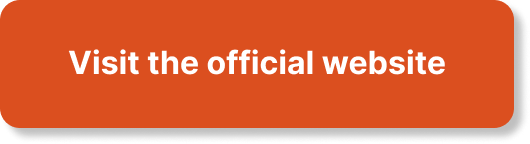“Mastering AWS Elastic Beanstalk And AWS CloudFormation: Development Essentials” is a comprehensive resource aimed at individuals striving to attain the AWS Certified Developer – Associate certification. With a strong focus on exam readiness, each article provides practical insights, examples, and best practices for AWS developers. By bridging theoretical knowledge with real-world scenarios, this content equips readers with the necessary skills and knowledge to effectively develop and deploy applications on AWS. Whether you are preparing for the certification exam or seeking to enhance your professional expertise, this series offers valuable guidance and expertise to help you excel in your AWS development journey.

Understanding AWS Elastic Beanstalk
What is AWS Elastic Beanstalk?
AWS Elastic Beanstalk is a fully managed platform-as-a-service (PaaS) that simplifies the deployment of applications on AWS. It allows you to easily deploy and manage your applications without having to worry about the underlying infrastructure. Elastic Beanstalk provides a scalable and flexible environment for running your applications, handling capacity provisioning, load balancing, and automatic scaling.
Key features of AWS Elastic Beanstalk
-
Easy Application Deployment: AWS Elastic Beanstalk makes it simple to deploy your applications using various supported platforms like Java, .NET, PHP, Python, Ruby, and more. You can choose from preconfigured platform templates or create a customized environment.
-
Automatic Resource Provisioning: Elastic Beanstalk handles the provisioning of AWS resources required to run your applications, such as EC2 instances, load balancers, and RDS databases. It automatically scales the resources based on the demand to ensure optimal performance.
-
Managed Environment: With Elastic Beanstalk, AWS handles the implementation, patching, and maintenance of the underlying infrastructure and operating system. You can focus on developing your application and let AWS take care of the operational aspects.
-
Health Monitoring and Logging: Elastic Beanstalk provides built-in monitoring of your application’s health and performance. It collects metrics and integrates with AWS CloudWatch for monitoring and generating alarms. It also offers centralized logging to help you troubleshoot and debug your application.
-
Easy Integration with other AWS Services: Elastic Beanstalk seamlessly integrates with other AWS services like RDS, S3, SQS, SES, etc. It allows you to leverage the full potential of the AWS ecosystem and easily incorporate different services into your application architecture.
Benefits of using AWS Elastic Beanstalk
-
Simplified Deployment Process: Elastic Beanstalk simplifies the deployment process by automating the infrastructure setup and resource provisioning. It eliminates the need for manual configuration and reduces the chances of errors, making deployments faster and more reliable.
-
Scalability and Flexibility: Elastic Beanstalk automatically scales your application based on the incoming traffic and demand. It ensures that your application can handle increased loads without any manual intervention. It also provides flexible options for environment configurations, allowing you to customize resources based on your requirements.
-
Reduced Operational Overhead: By offloading the management of underlying infrastructure to AWS, Elastic Beanstalk reduces the operational overhead for developers. It frees up time and resources that can be invested in developing and improving the application instead of managing servers and infrastructure.
-
Improved Monitoring and Troubleshooting: Elastic Beanstalk offers built-in health monitoring and logging capabilities. It allows you to easily monitor the performance of your application and troubleshoot any issues that arise. The centralized logging helps in analyzing logs and identifying problems quickly, improving the overall stability and performance of the application.
-
Easy Integration and Extensibility: Elastic Beanstalk seamlessly integrates with other AWS services, providing you with a wide range of possibilities to enhance your application. You can easily incorporate services like databases, message queues, and storage solutions into your application architecture without any additional effort.
Setting Up AWS Elastic Beanstalk
Creating an AWS account
Before setting up AWS Elastic Beanstalk, you need to create an AWS account if you don’t already have one. Visit the AWS website and click on the “Create a Free Account” button. Follow the step-by-step instructions to create your account, provide the necessary information, and set up your payment details.
Creating an Elastic Beanstalk environment
Once you have set up your AWS account, you can proceed with creating an Elastic Beanstalk environment. An environment in Elastic Beanstalk represents a running version of your application. To create an environment, follow these steps:
-
Sign in to the AWS Management Console and open the Elastic Beanstalk console.
-
Click on the “Create New Environment” button.
-
Choose the environment type based on your application requirements. You can select options like Web Server Environment, Worker Environment, Single Instance Environment, etc.
-
Select the platform for your environment, such as Java, .NET, PHP, Node.js, etc.
-
Configure the environment settings, including environment name, domain, instance type, scaling options, and more.
-
Upload your application code or specify the source code repository where your application is stored.
-
Review the configuration details and click on the “Create Environment” button to create your Elastic Beanstalk environment.
Configuring environment variables
To configure environment variables in AWS Elastic Beanstalk, follow these steps:
-
Sign in to the AWS Management Console and open the Elastic Beanstalk console.
-
Navigate to your Elastic Beanstalk environment and click on “Configuration” in the left navigation menu.
-
Click on the “Software” tab and scroll down to the “Environment variables” section.
-
Click on the “Edit” button to add or modify environment variables.
-
Enter the variable name and value for each environment variable you want to set.
-
Click on the “Apply” button to save the changes.
Environment variables in Elastic Beanstalk allow you to store sensitive information like API keys, database connection strings, and configuration settings. They can be accessed within your application code, providing a secure way to manage and use sensitive data.
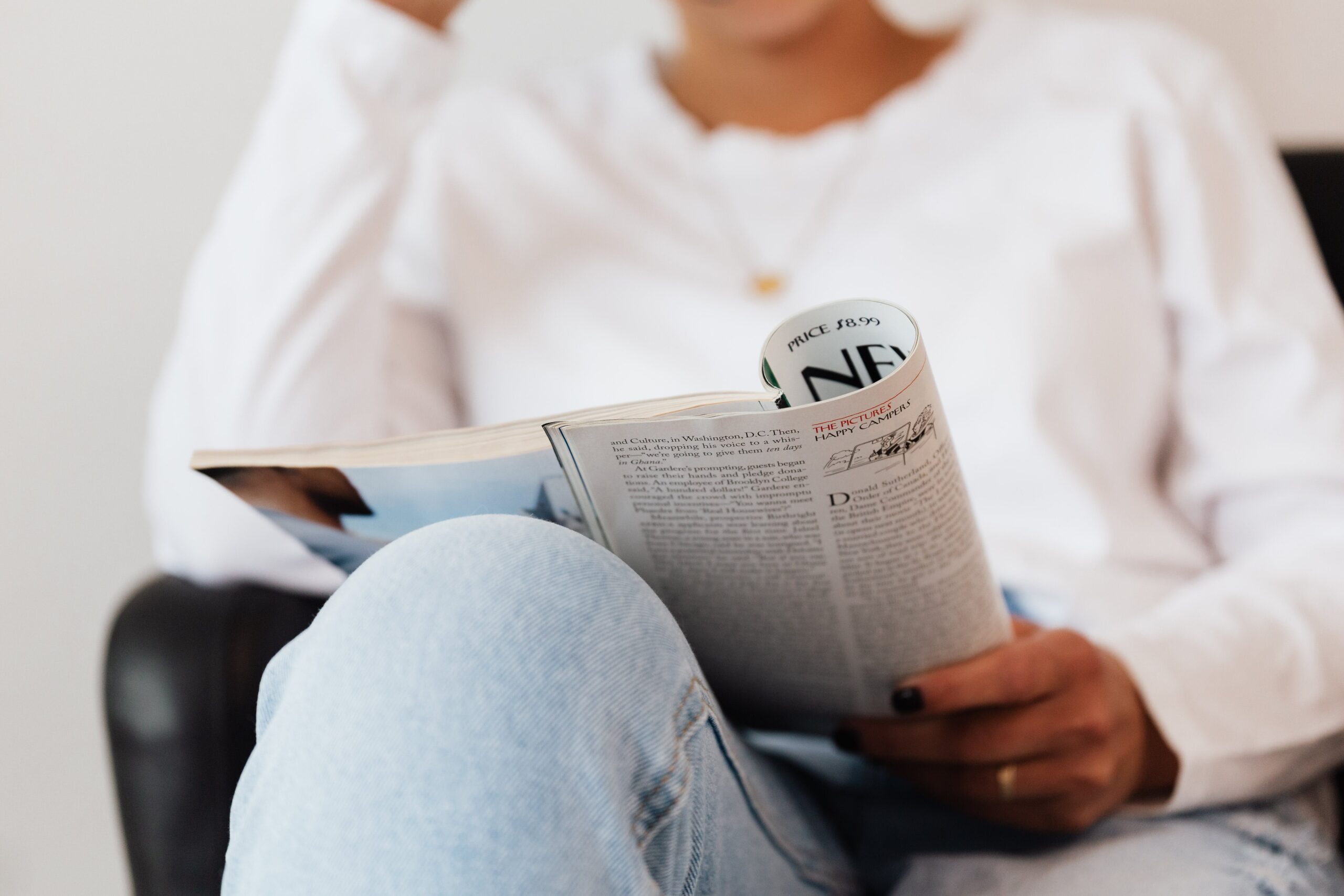
Deploying Applications with AWS Elastic Beanstalk
Creating application versions
Before deploying your application to Elastic Beanstalk, you need to create application versions. An application version represents a specific deployable version of your application code. To create an application version, follow these steps:
-
Sign in to the AWS Management Console and open the Elastic Beanstalk console.
-
Navigate to your Elastic Beanstalk environment and click on the “Upload and Deploy” button.
-
Choose the source for your application code. You can select options like Local file, S3 bucket, or Git repository.
-
Specify the version label for your application version.
-
Review the configuration settings and click on the “Upload” button to create the application version.
Deploying application to Elastic Beanstalk
Once you have created the application version, you can deploy your application to Elastic Beanstalk by following these steps:
-
Sign in to the AWS Management Console and open the Elastic Beanstalk console.
-
Navigate to your Elastic Beanstalk environment and click on the “Upload and Deploy” button.
-
Select the application version you want to deploy from the dropdown menu.
-
Click on the “Deploy” button to start the deployment process.
-
Elastic Beanstalk will automatically create the required AWS resources and deploy your application code to the environment.
-
Monitor the deployment progress and verify that your application is running successfully.
Managing application versions and deployments
AWS Elastic Beanstalk provides a comprehensive interface to manage your application versions and deployments. You can easily track and control the versions of your application that are deployed to different environments. The Elastic Beanstalk console allows you to view the deployment history, roll back to previous versions, and manage the lifecycle of your application.
To manage application versions and deployments, follow these steps:
-
Sign in to the AWS Management Console and open the Elastic Beanstalk console.
-
Navigate to your Elastic Beanstalk environment and click on the “Application versions” tab.
-
View the list of available application versions and their deployment status.
-
To deploy a new version, click on the “Upload and Deploy” button and follow the deployment process mentioned earlier.
-
To roll back to a previous version, select the desired version and click on the “Roll back” button.
-
Monitor the deployment status and verify the successful deployment of your application.
By effectively managing your application versions and deployments, you can ensure seamless updates and rollbacks, minimizing downtime and disruptions to your application users.
Scaling and Monitoring with AWS Elastic Beanstalk
Setting up auto scaling
AWS Elastic Beanstalk provides built-in support for auto scaling, allowing your application to automatically adjust its resources based on the demand. Auto scaling ensures that you have the right amount of resources to handle varying load conditions, improving performance and cost-efficiency.
To set up auto scaling in Elastic Beanstalk, follow these steps:
-
Sign in to the AWS Management Console and open the Elastic Beanstalk console.
-
Navigate to your Elastic Beanstalk environment and click on the “Configuration” button.
-
Click on the “Scaling” tab and enable auto scaling.
-
Specify the minimum and maximum number of instances you want to run in your environment.
-
Configure the triggers for scaling actions, such as average CPU utilization, request latency, or other custom metrics.
-
Set up the scaling policies based on the triggers and define how the environment should scale up or down.
-
Save the configuration changes to apply the auto scaling settings to your environment.
Once the auto scaling is set up, Elastic Beanstalk will automatically adjust the number of instances based on the configured triggers and policies. It ensures that your application can handle increased loads during peak times and reduces the number of instances during low-demand periods to optimize cost.
Configuring environment health monitoring
AWS Elastic Beanstalk provides health monitoring capabilities to ensure the optimal performance and availability of your application. It allows you to monitor the health of instances, load balancers, and other resources associated with your environment. By monitoring environment health, you can identify and address any issues that may impact the performance or stability of your application.
To configure environment health monitoring in Elastic Beanstalk, follow these steps:
-
Sign in to the AWS Management Console and open the Elastic Beanstalk console.
-
Navigate to your Elastic Beanstalk environment and click on the “Monitoring” tab.
-
View the health status of your environment, including the instances, load balancers, and other resources.
-
Set up alarms and notifications to alert you when the health status of the environment or any specific resource deviates from the normal range.
-
Configure the monitoring intervals and metrics you want to track, such as CPU utilization, memory usage, network traffic, etc.
-
Save the configuration changes to apply the health monitoring settings to your environment.
Elastic Beanstalk integrates with AWS CloudWatch to collect and analyze metrics for environment health monitoring. It allows you to set up alarms and receive notifications when the predefined thresholds are breached, enabling prompt actions to maintain the health and availability of your application.
Monitoring application performance
In addition to environment health monitoring, AWS Elastic Beanstalk provides monitoring capabilities to track the performance and behavior of your application. It collects metrics related to application response times, request rates, latency, and other performance indicators. By analyzing these metrics, you can identify bottlenecks, optimize resource utilization, and improve the overall performance of your application.
To monitor application performance in Elastic Beanstalk, follow these steps:
-
Sign in to the AWS Management Console and open the Elastic Beanstalk console.
-
Navigate to your Elastic Beanstalk environment and click on the “Monitoring” tab.
-
View the performance metrics related to your application, such as HTTP latency, HTTP request count, error rates, etc.
-
Configure custom metrics to track specific application-level performance indicators.
-
Set up alarms and notifications to alert you when the application performance deviates from the expected benchmarks.
-
Analyze the performance metrics and take appropriate actions to optimize and improve the performance of your application.
Elastic Beanstalk integrates with AWS CloudWatch for monitoring application performance. It provides insights into the behavior and efficiency of your application, helping you identify areas for improvement and enhancing the user experience.

Troubleshooting and Debugging with AWS Elastic Beanstalk
Identifying and resolving common issues
AWS Elastic Beanstalk simplifies troubleshooting and debugging by providing built-in monitoring and logging capabilities. It allows you to quickly identify and resolve common issues that arise in your application environment. By understanding the common issues and their resolution steps, you can minimize downtime and ensure the smooth operation of your application.
To identify and resolve common issues in Elastic Beanstalk, follow these steps:
-
Sign in to the AWS Management Console and open the Elastic Beanstalk console.
-
Navigate to your Elastic Beanstalk environment and click on the “Monitoring” tab.
-
Monitor the health status and performance metrics of your environment to identify any abnormalities or performance outliers.
-
Review the logs and error messages generated by your application and infrastructure components. Elastic Beanstalk provides centralized logging, making it easy to access and analyze logs.
-
Check for common issues like performance bottlenecks, resource constraints, connectivity problems, etc., based on the symptoms and error messages.
-
Follow the recommended troubleshooting steps provided by AWS documentation or seek assistance from AWS support if necessary.
By proactively identifying and resolving common issues in Elastic Beanstalk, you can minimize the impact on your application and ensure a seamless user experience.
Enabling debugging and logging
AWS Elastic Beanstalk allows you to enable debugging and logging to gain insights into the behavior and operation of your application. Enabling debugging helps in capturing detailed information about the application execution, request processing, and error handling. Logging provides a way to collect and analyze application logs, infrastructure logs, and other relevant data for troubleshooting and analysis purposes.
To enable debugging and logging in Elastic Beanstalk, follow these steps:
-
Sign in to the AWS Management Console and open the Elastic Beanstalk console.
-
Navigate to your Elastic Beanstalk environment and click on the “Configuration” button.
-
Click on the “Software” tab and scroll down to the “Instance settings” section.
-
Enable debugging by selecting the appropriate option, such as “Full details” or “Verbose” level.
-
Enable logging by specifying the log file location, format, and verbosity level.
-
Save the configuration changes to enable debugging and logging in your environment.
Enabling debugging and logging in Elastic Beanstalk provides valuable information for troubleshooting and understanding the behavior of your application. It helps in diagnosing and resolving issues quickly, improving the overall stability and performance of your application.
Analyzing logs and troubleshooting
AWS Elastic Beanstalk provides centralized logging capabilities, making it easy to collect, access, and analyze logs from your application and infrastructure. Analyzing logs is an essential step in troubleshooting and identifying the root causes of issues in your environment. By understanding the log data and correlating it with the symptoms observed, you can effectively troubleshoot and resolve problems.
To analyze logs and troubleshoot in Elastic Beanstalk, follow these steps:
-
Sign in to the AWS Management Console and open the Elastic Beanstalk console.
-
Navigate to your Elastic Beanstalk environment and click on the “Logs” tab.
-
Select the log stream you want to analyze, such as application logs, infrastructure logs, or Amazon CloudWatch logs.
-
Use the search and filtering options to narrow down the log data and find relevant information.
-
Analyze the log entries, error messages, and timestamps to understand the sequence of events and identify any anomalies or error conditions.
-
Take appropriate actions based on your analysis, such as modifying configuration settings, updating code, or seeking further assistance from AWS support.
By leveraging the log analysis capabilities of Elastic Beanstalk, you can effectively troubleshoot and debug your application. It allows you to address issues promptly, improve application performance, and minimize user experience disruptions.
Introduction to AWS CloudFormation
What is AWS CloudFormation?
AWS CloudFormation is a service that allows you to model and provision AWS resources in a declarative way. It enables you to define your infrastructure as code, making it easy to create, modify, and manage AWS resources through a simple, human-readable template. CloudFormation automates the resource provisioning process, ensuring consistency, reliability, and speed in your infrastructure deployments.
Benefits of using AWS CloudFormation
Using AWS CloudFormation offers several benefits for managing your infrastructure:
-
Infrastructure as Code: CloudFormation enables you to define your infrastructure using code. You can create templates in JSON or YAML format, capturing the desired state of your infrastructure. This approach provides version control, allows for repeatable deployments, and improves collaboration among teams.
-
Automation and Consistency: CloudFormation automates the resource provisioning process, ensuring that your infrastructure is created consistently every time you deploy. It eliminates manual error-prone steps and ensures that your infrastructure is in the desired state, reducing risks and ensuring deployment reliability.
-
Scalability and Flexibility: CloudFormation allows you to easily scale your infrastructure by modifying the template parameters or resources. You can define scaling rules, adjust instance sizes, or add/remove resources based on the workload demands. This flexibility enables you to respond quickly to changes and optimize resource utilization.
-
Simplified Resource Management: With CloudFormation, you can manage your AWS resources as a single entity called a stack. You can create, update, and delete resources in a stack using CloudFormation templates, simplifying resource management. It provides a unified view of your infrastructure and makes it easier to track changes and dependencies.
-
Efficient Dependency Management: CloudFormation automatically resolves dependencies between resources based on the template definition. It ensures that resources are created in the correct order and with the appropriate configurations, saving time and effort in managing dependencies manually.
Infrastructure as code with CloudFormation
One of the key concepts of AWS CloudFormation is infrastructure as code (IaC). With infrastructure as code, you define and manage your infrastructure using human-readable and version-controlled templates. These templates are written in JSON or YAML format and describe the desired state of your infrastructure. By treating infrastructure as code, you can apply software development best practices, such as version control, automated testing, and continuous integration, to your infrastructure.
Using CloudFormation templates, you can express the configuration and relationships between various AWS resources. The template defines the resources, their properties, and any additional configurations needed. CloudFormation then provisions the resources based on the template, automating the infrastructure deployment process.
IaC brings several benefits to infrastructure management:
-
Consistency and Reliability: By defining your infrastructure as code, you can ensure that your infrastructure is consistently provisioned and configured. The template acts as a single source of truth, eliminating manual errors and ensuring reproducibility.
-
Version Control and Auditing: CloudFormation templates can be stored in version control systems like Git, allowing you to track changes, compare versions, and audit the history of your infrastructure. It enables you to roll back to previous versions if needed, ensuring better control and governance.
-
Reusability and Modularity: CloudFormation templates promote reusability by allowing you to define reusable components as templates. You can create modular templates for common infrastructure patterns, such as VPCs, load balancers, and IAM roles. These templates can be used across different projects, saving time and effort in configuration.
-
Collaboration and Documentation: Infrastructure as code enables better collaboration among teams. CloudFormation templates provide a clear documentation of the infrastructure architecture and configurations. It allows multiple team members to work on infrastructure changes simultaneously, reducing communication gaps and ensuring consistent practices.
By adopting infrastructure as code with AWS CloudFormation, you can improve the efficiency, agility, and reliability of your infrastructure management processes. It aligns infrastructure management with the best practices of software development, enabling faster and more reliable deployments.

Creating Stacks with AWS CloudFormation
Writing CloudFormation templates
AWS CloudFormation templates define the desired state of your infrastructure. They are written in JSON or YAML format and capture the configuration and relationships between different AWS resources. To create a CloudFormation stack, you need to write a template that describes the resources and properties you want to provision.
When writing CloudFormation templates, you structure the template using sections and resources. Sections define the parameters, mappings, conditions, and outputs of the template. Resources define the AWS resources, their properties, and any additional configurations.
Here’s an example of a CloudFormation template snippet that creates an Amazon S3 bucket:
Resources: MyS3Bucket: Type: AWS::S3::Bucket Properties: BucketName: my-bucket-name AccessControl: PublicRead
In this example, the template defines a resource named “MyS3Bucket” of type “AWS::S3::Bucket”. It provides the properties for the bucket, such as the bucket name and access control settings.
Defining stack resources and parameters
AWS CloudFormation allows you to define a wide range of AWS resources, such as EC2 instances, RDS databases, S3 buckets, IAM roles, etc. These resources are defined within the CloudFormation template using the “Resources” section.
To define stack resources and parameters in CloudFormation, follow these steps:
-
Begin by defining the resources section in your CloudFormation template. Each resource is assigned a logical name and a type. The type corresponds to the AWS resource you want to provision.
-
Specify the properties for each resource to configure its behavior and settings. Properties vary depending on the resource type. Refer to the AWS documentation for the specific resource types and their available properties.
-
Define any required input parameters for your CloudFormation stack. Parameters allow you to pass values to your template at the time of stack creation. Parameters can be used to customize the behavior of your resources and make the template reusable.
-
Optionally, define mappings, conditions, and outputs in your template. Mappings provide a way to map input values to predefined variables. Conditions allow you to define logical conditions based on input parameters or resource states. Outputs provide a way to expose values from your stack for other resources or applications to consume.
By defining resources, parameters, and other template elements, you can create complex and dynamic infrastructure configurations using AWS CloudFormation.
Launching and managing the stack
Once you have defined your CloudFormation template, you can launch a stack using the AWS Management Console, AWS CLI, or AWS SDKs. The process creates AWS resources based on the template and provisions your infrastructure.
To launch and manage a CloudFormation stack, follow these steps:
-
Sign in to the AWS Management Console and open the CloudFormation console.
-
Click on the “Create stack” button to create a new stack.
-
Specify the template source, either by uploading a file, specifying an S3 URL, or using a template from an existing stack.
-
Configure the stack options, such as stack name, parameters, tags, and other settings.
-
Review the configuration and click on the “Create stack” button to launch the stack.
-
Monitor the stack creation progress and verify the successful provisioning of resources.
Once the stack is created, you can manage and update it using the CloudFormation console or AWS CLI. You can make changes to the template or parameters and update the stack to apply the changes. CloudFormation handles the resource modifications and ensures that the stack is updated in a safe and controlled manner.
Managing a stack includes operations like updating stack resources, deleting stacks, viewing stack events, rolling back stack changes, and importing existing resources into a stack. These operations can be performed using the CloudFormation console, AWS CLI, or AWS SDKs.
By leveraging CloudFormation stack management capabilities, you can easily create and manage complex infrastructure configurations in a controlled and automated manner.
Configuring Resources with AWS CloudFormation
Defining resource properties
AWS CloudFormation allows you to configure various properties for the resources defined in your template. Resource properties are used to specify the behavior, settings, and relationships of the resources. The properties vary depending on the resource type and its purpose.
To define resource properties in CloudFormation, follow these steps:
-
Navigate to the resource section of your CloudFormation template.
-
For each resource, specify the desired properties within the “Properties” section. The available properties depend on the resource type and are documented in the AWS CloudFormation resource types reference.
-
Provide values for the properties based on your requirements. You can hardcode values or use input parameters to make the template more dynamic and reusable.
-
Optionally, use intrinsic functions provided by CloudFormation to calculate property values or perform transformations. Intrinsic functions allow you to access values from other resources, perform string manipulations, perform mathematical calculations, and more.
Here’s an example of a CloudFormation template snippet that demonstrates configuring properties for an Amazon EC2 instance:
Resources: MyEC2Instance: Type: AWS::EC2::Instance Properties: InstanceType: t2.micro ImageId: ami-0c94855ba95c71c99 KeyName: my-key-pair SecurityGroupIds: – sg-0123456789abcdef0
In this example, the properties for the EC2 instance resource include the instance type, image ID, key pair name, and security group IDs.
Using AWS CloudFormation functions
AWS CloudFormation provides a set of built-in functions that allow you to perform operations, manipulate values, and access resources dynamically within your template. These functions enhance the flexibility and expressiveness of your CloudFormation templates.
To use CloudFormation functions, follow these steps:
-
Identify the context in which you want to use a function. Functions can be used within resource properties, input parameters, conditions, and outputs.
-
Choose the appropriate function based on your requirements. AWS CloudFormation provides functions like
Fn::Ref,Fn::GetAtt,Fn::Join,Fn::Sub,Fn::ImportValue, and more. Each function performs a specific operation or addresses a specific use case. -
Use the selected function within your template, providing the necessary arguments or input parameters. Ensure that the function is used in the correct format, as defined in the AWS CloudFormation documentation.
Here’s an example of using the Fn::Join function in a CloudFormation template to concatenate strings:
Resources: MyBucket: Type: AWS::S3::Bucket Properties: BucketName: Fn::Join: – “-” – – my – bucket – name
In this example, the Fn::Join function concatenates the strings “my”, “bucket”, and “name” with a hyphen separator to form the bucket name.
CloudFormation functions allow you to dynamically construct values, perform transformations, and access resources in a flexible and efficient way. They provide advanced capabilities to create dynamic and reusable CloudFormation templates.
Using conditions and mappings in CloudFormation
AWS CloudFormation allows you to define conditions and mappings within your template. Conditions enable you to control the creation of resources or configuration options based on logical expressions. Mappings allow you to define key-value pairs and use them for resource configuration or other template elements.
To use conditions and mappings in CloudFormation, follow these steps:
-
Define the conditions or mappings sections within your CloudFormation template.
-
Specify the logical expressions or key-value pairs based on your requirements.
-
Use the defined conditions or mappings within resources, parameters, outputs, or other sections of your template by referencing them using specific functions or intrinsic functions.
Conditions and mappings provide a way to make your CloudFormation templates more dynamic, reusable, and adaptable to different scenarios.
Here’s an example of using a condition to control the creation of an Amazon RDS database based on a parameter value:
Conditions: CreateDatabase: !Equals [!Ref EnvironmentType, production]
Resources: MyDatabase: Type: AWS::RDS::DBInstance Condition: CreateDatabase Properties: Engine: MySQL …
In this example, the !Equals condition evaluates whether the value of the EnvironmentType parameter is “production”. If it is, the CreateDatabase condition evaluates to true, and the RDS database resource is created.
Mappings and conditions in CloudFormation provide additional flexibility and configuration options, allowing you to create more sophisticated and adaptable AWS infrastructure templates.

Updating and Deleting Stacks with AWS CloudFormation
Updating stack resources
AWS CloudFormation allows you to update your stack resources to accommodate changes in your infrastructure requirements. You can make changes to the resource properties, add or remove resources, modify input parameters, and update other template elements.
To update stack resources in CloudFormation, follow these steps:
-
Identify the changes you want to make to your CloudFormation stack. Determine the specific resources or template elements that need to be modified.
-
Make the necessary changes to your CloudFormation template, either directly or through a version-controlled file in a source code repository.
-
Use the AWS Management Console, AWS CLI, or AWS SDKs to update your CloudFormation stack. Provide the updated template and any required input parameters.
-
Monitor the stack update progress. AWS CloudFormation handles the resource modifications and ensures that the update is performed safely and efficiently.
-
Verify the successful completion of the stack update and ensure that the resources are in the desired state.
CloudFormation calculates the differences between the existing stack and the updated template and performs an update operation accordingly. It attempts to update the resources in a controlled manner, maintaining the availability and integrity of your infrastructure during the process.
Rolling back stack changes
AWS CloudFormation provides the capability to roll back stack changes in case of failure or undesired outcomes during an update. The rollback mechanism ensures that your infrastructure is reverted to the previous known good state, minimizing the impact on your applications and users.
To roll back stack changes in CloudFormation, follow these steps:
-
Monitor the stack update progress and identify if any failures or issues occur during the update process.
-
If an error or issue arises, CloudFormation automatically triggers a rollback, reversing the changes made to the resources.
-
Review the rollback events, logs, and troubleshooting information provided by CloudFormation to identify the root cause of the issue.
-
Resolve the issue, update the CloudFormation template if necessary, and perform a new stack update.
CloudFormation provides a reliable rollback mechanism that ensures the integrity and stability of your infrastructure during updates. It reduces the risk of failed deployments and allows for quick resolution of any issues that may arise.
Deleting stacks and resources
AWS CloudFormation allows you to delete stacks to clean up your infrastructure resources and terminate the provisioned AWS resources. Deleting stacks removes all the resources created as part of the stack, ensuring that you don’t incur unnecessary costs or keep unused resources.
To delete stacks in CloudFormation, follow these steps:
-
Sign in to the AWS Management Console and open the CloudFormation console.
-
Select the stack you want to delete from the list of available stacks.
-
Click on the “Delete” button to initiate the stack deletion process.
-
Monitor the stack deletion progress and verify that all the resources associated with the stack are terminated.
-
Confirm the successful deletion of the stack and review the deletion events and logs for any issues or errors.
Deleting stacks helps in managing and optimizing your AWS resources. It ensures that you have full control over the lifecycle of your infrastructure and reduces the chances of incurring unnecessary costs or resource sprawl.
Extending AWS CloudFormation with Other AWS Services
Integrating AWS CloudFormation with other AWS services
AWS CloudFormation can be integrated with other AWS services to enhance its capabilities and provide more comprehensive infrastructure management. CloudFormation integrates seamlessly with services like AWS Identity and Access Management (IAM), Amazon Simple Storage Service (S3), AWS Systems Manager, AWS CloudTrail, and more.
Using AWS CloudFormation custom resources
AWS CloudFormation custom resources allow you to extend the capabilities of CloudFormation templates by adding custom logic or invoking external services during stack creation, updates, or deletion. Custom resources enable you to perform actions that are not natively supported by CloudFormation but are required to configure or manage your infrastructure.
To use AWS CloudFormation custom resources, follow these steps:
-
Define the custom resource in your CloudFormation template, specifying the necessary properties, attributes, and behavior.
-
Implement the custom resource logic using AWS Lambda functions or any other external service.
-
Use the custom resource within your template, referencing it as any other CloudFormation resource.
Custom resources provide flexibility in implementing complex or specialized infrastructure configurations that go beyond the native capabilities of CloudFormation. They enable you to extend the functionality of CloudFormation and integrate with external services and systems.
Leveraging AWS CloudFormation StackSets
AWS CloudFormation StackSets is a feature that allows you to create, update, or delete CloudFormation stacks across multiple accounts and regions with a single operation. StackSets simplify the management and deployment of infrastructure configurations in multi-account and multi-region environments.
To leverage AWS CloudFormation StackSets, follow these steps:
-
Identify the accounts and regions where you want to deploy your CloudFormation stacks.
-
Create a StackSet in your AWS Organization or manually configure the desired accounts and regions.
-
Define a CloudFormation template that represents the infrastructure configuration you want to deploy.
-
Create a StackSet instance, specifying the template, accounts, and regions to deploy to.
-
Monitor the deployment progress and verify the successful creation or update of stacks in the desired accounts and regions.
CloudFormation StackSets provide centralized control and management of infrastructure configurations across multiple accounts and regions. It reduces the complexity and effort required for deployments, ensuring consistency and scalability in your infrastructure management practices.
By integrating CloudFormation with other AWS services and leveraging advanced features like custom resources and StackSets, you can extend the capabilities of CloudFormation and achieve more sophisticated and comprehensive infrastructure management.