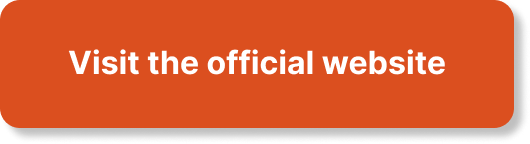In the world of cloud computing, effective monitoring is crucial for AWS developers to ensure the smooth operation of their applications and infrastructure. This article focuses on CloudWatch, one of the key monitoring services offered by Amazon Web Services. Through actionable insights, practical examples, and best practices, this article equips aspiring AWS developers with the knowledge and techniques they need to effectively monitor their applications and make informed decisions. By bridging theoretical understanding with real-world scenarios, readers will gain the skills necessary to confidently develop and deploy applications on AWS, making this content relevant not only for exam preparation but also for professional settings.
What is CloudWatch?
Overview of CloudWatch
CloudWatch is a monitoring and observability service offered by Amazon Web Services (AWS). It provides developers and system administrators with the ability to collect, monitor, and analyze operational data and performance metrics from their AWS resources and applications.
With CloudWatch, you can gain insights into resource utilization, availability, and performance, helping you identify issues, troubleshoot problems, and optimize the overall performance of your AWS infrastructure. It offers a centralized platform for monitoring various AWS services, making it easier to track and manage the health and security of your applications.
Key features of CloudWatch
CloudWatch comes with several key features that make it a valuable tool for AWS developers:
-
Metrics: CloudWatch allows you to collect metrics from AWS resources and applications, such as CPU utilization, network traffic, and latency. These metrics are visualized in the form of graphs and can be analyzed over time to identify trends and anomalies.
-
Dashboards: CloudWatch provides customizable dashboards where you can create and visualize graphs and metrics of interest. This allows you to have a consolidated view of your AWS infrastructure and easily monitor the health and performance of your resources.
-
Alarms: CloudWatch alarms enable you to set thresholds and trigger automated actions when certain metrics breach those thresholds. For example, you can set an alarm to notify you when CPU utilization exceeds a certain percentage, or when error rates in your application rise above acceptable levels.
-
Logs: CloudWatch allows you to collect, monitor, and analyze logs from your AWS resources and applications. You can configure log collection for various services and use CloudWatch Logs Insights to search, filter, and gain insights from your log data.
-
Events: CloudWatch Events enable you to respond to operational changes in your AWS environment. You can set up event rules to trigger actions based on events occurring in your infrastructure, such as launching an EC2 instance, stopping an RDS database instance, or creating a Lambda function.
Benefits of using CloudWatch
Using CloudWatch for monitoring and observability can bring several benefits to AWS developers:
-
Operational Insights: CloudWatch provides real-time visibility into the health and performance of your AWS resources and applications. By monitoring key metrics and logs, you can identify bottlenecks, troubleshoot issues, and optimize the performance of your infrastructure.
-
Automated Actions: With CloudWatch alarms and events, you can automate actions based on predefined thresholds or specific events. This allows you to respond to issues and events in a timely manner and reduce manual intervention, improving operational efficiency.
-
Cost Optimization: By monitoring resource utilization and performance metrics, you can identify underutilized resources and optimize their usage. This can help reduce costs by rightsizing your infrastructure and avoiding unnecessary expenses.
-
Improved Resilience: CloudWatch enables you to set up alarms for critical metrics and receive notifications when issues arise. This allows you to proactively respond to potential problems and minimize the impact on your applications and users.
-
Centralized Monitoring: With CloudWatch, you have a centralized platform to monitor and manage the health and performance of your AWS resources. This simplifies the monitoring process and provides a holistic view of your infrastructure, making it easier to detect and troubleshoot issues.
Overall, CloudWatch provides essential monitoring capabilities for AWS developers, helping them ensure the reliability, performance, and efficiency of their applications and infrastructure.
Setting Up CloudWatch
Creating a CloudWatch account
To start using CloudWatch, you need to create an AWS account if you don’t have one already. By signing up for AWS, you gain access to CloudWatch and other AWS services.
- Go to the AWS Management Console and click on “Create a Free Account.”
- Follow the on-screen instructions to create an AWS account.
- Provide the necessary information, such as your email address, password, and contact details.
- Provide payment information, although you may be eligible for free tier usage depending on your account type.
- Once your account is set up, you can access CloudWatch from the AWS Management Console.
Configuring CloudWatch settings
Once you have access to the AWS Management Console, you can configure CloudWatch settings to suit your monitoring needs:
- Navigate to the CloudWatch service from the console.
- Set up regions for monitoring: CloudWatch allows you to monitor resources in different regions. Configure the regions that are relevant to your infrastructure.
- Set up data retention: CloudWatch provides options to define how long you want to retain your metric and log data. Configure the retention period based on your requirements.
- Enable detailed monitoring: Some AWS resources offer detailed monitoring, providing additional metrics at a higher frequency. Enable detailed monitoring for the resources that require more granular data.
- Set up permissions: Role-based access control allows you to grant or restrict access to CloudWatch based on user roles. Configure permissions to control who can access and manage CloudWatch.
Setting up notifications and alarms
CloudWatch enables you to set up notifications and alarms to alert you when specific conditions or events occur:
- Create notification topics: Use Amazon Simple Notification Service (SNS) to create topics for various types of notifications. Topics can be subscribed to by email, SMS, or other means to receive notifications.
- Create alarms: Set up CloudWatch alarms to monitor specific metrics. Define threshold values and actions to be triggered when the thresholds are breached. For example, you can set an alarm to notify you when CPU utilization exceeds a certain percentage.
- Configure actions: Specify the actions to be performed when an alarm is triggered. Actions can include sending notifications, triggering an AWS Lambda function, or performing auto scaling operations.
By configuring CloudWatch notifications and alarms, you can ensure that you are alerted promptly when issues arise, allowing you to take immediate action and minimize any impact on your applications.

Monitoring Resources with CloudWatch
Monitoring EC2 instances
Amazon EC2 instances are a fundamental component of many AWS deployments. Monitoring EC2 instances with CloudWatch allows you to keep track of their vital performance metrics and resource utilization.
To monitor EC2 instances:
- Enable detailed monitoring: Detailed monitoring provides additional metrics at a higher frequency. Enable detailed monitoring for your EC2 instances that require more granular data.
- Access EC2 dashboard: Navigate to the EC2 dashboard on the AWS Management Console.
- Select an EC2 instance: Choose the EC2 instance you want to monitor.
- View monitoring data: In the “Monitoring” tab of the instance details page, you can view metrics such as CPU utilization, network traffic, and disk performance.
- Create alarms: Based on your monitoring requirements, set up CloudWatch alarms to notify you when specific thresholds are breached. For example, you can create an alarm to alert you when CPU utilization exceeds 80%.
By monitoring EC2 instances with CloudWatch, you can proactively identify performance issues and optimize resource utilization to ensure optimal performance for your applications.
Monitoring RDS databases
Amazon RDS provides managed database services, including popular options like MySQL, PostgreSQL, and Amazon Aurora. Monitoring RDS databases with CloudWatch allows you to track their performance and resource utilization.
To monitor RDS databases:
- Access RDS dashboard: Open the RDS dashboard on the AWS Management Console.
- Select a database: Choose the RDS database instance you want to monitor.
- View monitoring data: In the “Monitoring” tab of the database instance details page, you can view metrics such as CPU utilization, database connections, and storage.
- Enable enhanced monitoring: Enhanced monitoring provides additional OS-level metrics at a higher frequency. Enable enhanced monitoring for your RDS instances that require more detailed data.
- Set up alarms: Create CloudWatch alarms to notify you when specific database metrics breach predefined thresholds. For example, you can set an alarm for high CPU utilization or low available storage.
Monitoring RDS databases with CloudWatch enables you to gain insights into the performance and health of your database instances, ensuring optimal operation and minimizing downtime.
Monitoring S3 buckets
Amazon S3 is a highly scalable and durable object storage service. While CloudWatch primarily focuses on monitoring metrics related to compute resources, you can also monitor S3 bucket metrics to keep track of their performance and storage usage.
To monitor S3 buckets:
- Open the CloudWatch service on the AWS Management Console.
- Navigate to the “S3” section.
- Select the S3 bucket you want to monitor.
- View monitoring data: In the “Metrics” tab, you can access metrics such as bucket size, number of objects, and request rates.
- Create alarms: Set up CloudWatch alarms to alert you when specific metrics breach defined thresholds. For example, you can set an alarm for high bucket size or excessive request rates.
Monitoring S3 bucket metrics with CloudWatch allows you to ensure that your storage resources are optimized and that your applications can retrieve and store data efficiently.
Monitoring Lambda functions
AWS Lambda enables you to run code without provisioning or managing servers, making it a popular choice for building serverless applications. Monitoring Lambda functions with CloudWatch allows you to track their execution, performance, and resource usage.
To monitor Lambda functions:
- Access the CloudWatch service on the AWS Management Console.
- Navigate to the “Lambda” section.
- Select the Lambda function you want to monitor.
- View monitoring data: In the “Monitoring” tab, you can access metrics such as invocation count, duration, and error rates.
- Create alarms: Based on your monitoring requirements, set up CloudWatch alarms to notify you when specific metrics breach predefined thresholds. For example, you can create an alarm for high error rates or excessive function durations.
Monitoring Lambda functions with CloudWatch enables you to understand the performance and behavior of your serverless applications, helping you identify and resolve any issues that may impact their functionality.
Creating Custom Metrics
Defining custom metrics
While CloudWatch provides a wealth of predefined metrics for monitoring various AWS services, you may have specific application or business-related metrics that you want to monitor. CloudWatch allows you to define and track custom metrics that align with your specific requirements.
To define custom metrics:
- Access the CloudWatch service on the AWS Management Console.
- Navigate to the “Metrics” section.
- Select “Create Metric” to define a custom metric.
- Define metric properties: Specify a metric name, namespace, dimensions, and unit for your custom metric.
- Choose the appropriate metric aggregation function and period.
- Save the custom metric configuration.
Defining custom metrics in CloudWatch allows you to track and monitor application-specific performance indicators, giving you a more holistic view of your application’s performance and behavior.
Collecting and aggregating custom metrics
After defining custom metrics, you need to collect and aggregate data for these metrics from your applications or AWS resources.
To collect and aggregate custom metrics:
- Collect metric data: Use the CloudWatch SDKs, APIs, or third-party tools to push or publish data points to CloudWatch. For example, you can publish custom metric data from your application code or use AWS CLI commands to send metric data.
- Aggregate metric data: CloudWatch can automatically aggregate custom metric data based on the specified aggregation function and period. This allows you to view metrics at different granularities, such as per minute, per hour, or per day.
By collecting and aggregating custom metrics in CloudWatch, you can gain insight into specific aspects of your applications or business processes, enabling you to make data-driven decisions and optimizations.
Creating dashboards for custom metrics
CloudWatch allows you to create custom dashboards where you can visualize and monitor your custom metrics alongside predefined metrics.
To create dashboards for custom metrics:
- Access the CloudWatch service on the AWS Management Console.
- Navigate to the “Dashboards” section.
- Click on “Create dashboard” to start creating a new dashboard.
- Give the dashboard a meaningful name and choose a layout that suits your monitoring needs.
- Add widgets to the dashboard: Choose metrics to display on the dashboard, including custom metrics and predefined metrics.
- Customize the appearance and configuration of each widget based on your requirements.
- Save the dashboard and access it anytime from the CloudWatch console.
Creating custom dashboards in CloudWatch allows you to have a consolidated view of your custom metrics alongside other important metrics, making it easier to monitor your applications and infrastructure in a single interface.

Analyzing Logs with CloudWatch
Enabling log collection
CloudWatch Logs enables you to collect, monitor, and analyze logs from various AWS services and applications. To start analyzing logs with CloudWatch, you need to enable log collection for the desired resources.
To enable log collection:
- Access the CloudWatch service on the AWS Management Console.
- Navigate to the “Logs” section.
- Click on “Create log group” to create a new log group.
- Provide a meaningful name for the log group, such as the name of the application or resource you want to monitor.
- Configure log retention: Specify how long you want to retain log data in the log group.
- Configure log streaming: Depending on the resource or application, you may need to configure log streaming options to specify the log files or streams to be collected.
Enabling log collection for your AWS resources and applications allows you to centralize log management and gain insights from log data using CloudWatch Logs.
Filtering and searching log data
Once log collection is enabled, CloudWatch Logs provides powerful filtering and searching capabilities to help you analyze log data and extract relevant information.
To filter and search log data:
- Access the CloudWatch service on the AWS Management Console.
- Navigate to the “Logs” section.
- Select the log group you want to analyze.
- Use the CloudWatch Logs Insights feature to query and search log data using advanced filtering and search syntax.
- Apply filters based on log fields, time ranges, and other criteria to narrow down the log data for analysis.
- Execute queries and review the query results to extract the desired information from the log data.
Filtering and searching log data with CloudWatch Logs Insights allows you to effectively troubleshoot issues, identify patterns, and gain valuable insights from the logs generated by your applications and AWS resources.
Setting up log insights for advanced analysis
CloudWatch Logs Insights provides advanced analysis capabilities for log data, allowing you to perform complex queries and aggregations.
To set up log insights for advanced analysis:
- Access the CloudWatch service on the AWS Management Console.
- Navigate to the “Logs” section.
- Select the log group you want to analyze.
- Click on “Logs Insights” to open the query editor.
- Use the query editor to write queries using the custom query language specifically designed for log data analysis.
- Execute queries and analyze the query results to gain in-depth insights into your log data.
Setting up log insights in CloudWatch allows you to perform more advanced analysis on log data, enabling you to uncover patterns, detect anomalies, and gain deeper understanding of the behavior of your applications and infrastructure.
Automating Actions with CloudWatch
Creating CloudWatch alarms
CloudWatch alarms enable you to monitor metrics and trigger automated actions based on predefined thresholds.
To create CloudWatch alarms:
- Access the CloudWatch service on the AWS Management Console.
- Navigate to the “Alarms” section.
- Click on “Create alarm” to start creating a new alarm.
- Specify the metric to monitor: Choose the metric you want to monitor, either a predefined metric or a custom metric.
- Set up conditions and thresholds: Define the conditions and thresholds for the alarm. For example, you can set an alarm to trigger if CPU utilization exceeds a specific percentage within a given time period.
- Configure actions: Specify the actions to be triggered when the alarm state changes. Actions can include sending notifications, executing AWS Lambda functions, or performing auto scaling operations.
- Save the alarm configuration.
Creating CloudWatch alarms allows you to automate the monitoring process and receive timely notifications or trigger actions based on predefined conditions, improving operational efficiency and reducing manual intervention.
Configuring actions for alarms
When an alarm is triggered, CloudWatch allows you to configure specific actions to be performed automatically.
To configure actions for alarms:
- Access the CloudWatch service on the AWS Management Console.
- Navigate to the “Alarms” section.
- Select the alarm for which you want to configure actions.
- Click on “Actions” and choose the desired action from the available options.
- Configure the details of the selected action, such as the target resource or the notification mechanism.
- Save the action configuration.
Configuring actions for CloudWatch alarms allows you to automate the response to critical events or conditions, ensuring that appropriate actions are taken without manual intervention.
Automating scaling based on CloudWatch metrics
CloudWatch metrics can be used to trigger automatic scaling actions for AWS resources, allowing you to scale your infrastructure based on demand.
To automate scaling based on CloudWatch metrics:
- Access the AWS Management Console for the desired resource that you want to scale.
- Navigate to the scaling options for that resource, such as Auto Scaling Groups for EC2 instances.
- Configure scaling policies: Define the thresholds and metric conditions that will trigger scaling actions. For example, you can set up a scaling policy to add or remove EC2 instances based on CPU utilization metrics.
- Associate the CloudWatch alarm: Choose the CloudWatch alarm that will trigger scaling actions when breached.
- Configure scaling actions: Specify the type of scaling action to be performed, such as adding or removing instances, adjusting capacity, or altering resource configurations.
- Save the scaling configuration and enable automatic scaling.
By automating scaling based on CloudWatch metrics, you can ensure that your infrastructure dynamically scales up or down to meet the demands of your applications, improving performance and resource utilization.

Integrating CloudWatch with Other AWS Services
Integrating CloudWatch with CloudTrail
CloudTrail is an AWS service that provides audit logs of user activity and API calls made within your AWS environment. Integrating CloudWatch with CloudTrail allows you to monitor and analyze CloudTrail logs to gain insights into user behavior and security events.
To integrate CloudWatch with CloudTrail:
- Access the AWS Management Console for the CloudTrail service.
- Enable logging: Set up CloudTrail to deliver logs to CloudWatch Logs.
- Create a CloudWatch Logs group and stream: Configure the destination for CloudTrail logs and create a log group and stream in CloudWatch Logs.
- Define log filters (optional): You can define filters to specify the log events you want to include or exclude from analysis.
- Analyze CloudTrail logs: Use CloudWatch Logs Insights or other log analysis tools to query and gain insights from CloudTrail logs.
By integrating CloudWatch with CloudTrail, you can centralize the monitoring and analysis of your AWS security events and gain visibility into user activities.
UsingCloudWatch with AWS Lambda
AWS Lambda is a serverless compute service that allows you to run code in response to events. By integrating CloudWatch with AWS Lambda, you can monitor the execution and performance of your Lambda functions.
To use CloudWatch with AWS Lambda:
- Access the AWS Management Console for the Lambda service.
- Select the Lambda function you want to monitor.
- Enable enhanced monitoring: Enable enhanced monitoring for the Lambda function to collect additional metrics at a higher frequency.
- View monitoring data: In the “Monitoring” tab of the function details page, you can access Lambda-specific metrics such as invocation count, duration, and throttling.
- Set up alarms: Create CloudWatch alarms based on Lambda metrics to alert you when specific thresholds are breached.
By using CloudWatch with AWS Lambda, you can gain insights into the performance and behavior of your serverless applications, helping you optimize their execution and ensure their reliability.
Monitoring DynamoDB with CloudWatch
Amazon DynamoDB is a fully managed NoSQL database service provided by AWS. By integrating CloudWatch with DynamoDB, you can monitor the performance and capacity of your tables.
To monitor DynamoDB with CloudWatch:
- Access the AWS Management Console for the DynamoDB service.
- Select the DynamoDB table you want to monitor.
- Enable enhanced monitoring: Enable enhanced monitoring for the table to collect additional metrics at a higher frequency.
- View monitoring data: In the “Monitoring” tab of the table details page, you can access metrics such as read and write capacity utilization, throttled requests, and latency.
- Set up alarms: Create CloudWatch alarms based on DynamoDB metrics to alert you when specific thresholds are breached.
Monitoring DynamoDB with CloudWatch allows you to ensure that your database tables are performing optimally and that you can efficiently handle the workload and demands of your applications.
Advanced CloudWatch Techniques
Using CloudWatch Events for automated actions
CloudWatch Events allow you to respond to changes in your AWS environment by triggering actions based on events from AWS services or custom events you define.
To use CloudWatch Events for automated actions:
- Access the CloudWatch service on the AWS Management Console.
- Navigate to the “Events” section.
- Create an event rule: Specify the event source, conditions, and targets for the rule. You can choose from a variety of AWS services as event sources or define custom events.
- Define the target actions: Specify the actions to be triggered when the event rule matches the defined conditions. This can include invoking AWS Lambda functions or executing other AWS services.
By using CloudWatch Events, you can automate actions based on events occurring in your infrastructure, helping you streamline your operational processes and respond to changes in a timely manner.
Performing anomaly detection with CloudWatch
CloudWatch supports anomaly detection for metrics, allowing you to automatically detect and trigger actions based on unusual or unexpected metric behavior.
To perform anomaly detection with CloudWatch:
- Access the CloudWatch service on the AWS Management Console.
- Navigate to the “Alarms” section.
- Create a new alarm or modify an existing one.
- Enable anomaly detection: Enable anomaly detection for the selected metric.
- Configure sensitivity and evaluation period: Specify the sensitivity level for anomaly detection and the evaluation period over which anomalies are detected.
- Configure actions: Specify the actions to be triggered when anomalies are detected.
By leveraging CloudWatch’s anomaly detection capabilities, you can automatically identify and respond to abnormal behavior in your metrics, helping you detect and resolve issues before they impact your applications.
Using CloudWatch APIs and SDKs for programmatic access
CloudWatch provides a comprehensive set of APIs and SDKs that allow you to programmatically interact with the service, enabling you to automate monitoring and management tasks.
To use CloudWatch APIs and SDKs:
- Select the programming language of your choice and access the AWS SDK documentation.
- Explore the CloudWatch API operations and methods available for your chosen language.
- Authenticate and authorize your API or SDK calls using AWS credentials.
- Use the CloudWatch APIs and SDKs to programmatically interact with CloudWatch resources, such as creating alarms, retrieving metrics, or analyzing logs.
By leveraging CloudWatch APIs and SDKs, you can integrate CloudWatch functionality into your applications, automate monitoring workflows, and customize your monitoring solutions according to your specific requirements.
Best Practices for CloudWatch Monitoring
Setting up meaningful alerts and notifications
When configuring CloudWatch alarms, it is important to set up meaningful alerts and notifications to ensure that you are notified of critical events or conditions.
Best practices for setting up alerts and notifications in CloudWatch:
- Define relevant thresholds: Establish appropriate thresholds for your alarms based on your application’s performance expectations and acceptable service levels.
- Use multiple dimensions: Utilize multiple dimensions when creating alarms to specify specific resources or instances you want to monitor.
- Configure actions: Decide on the appropriate actions to be triggered when alarms are in an “ALARM” state, such as sending notifications, invoking AWS Lambda functions, or scaling resources.
- Test and validate: Regularly test and validate your alarms to ensure they are functioning correctly and delivering notifications as expected.
- Regularly review and fine-tune: Continuously review your alarms and adjust the thresholds or actions based on changing workload patterns or application requirements.
By adhering to these best practices, you can ensure that your CloudWatch alarms provide meaningful alerts and notifications, enabling you to respond effectively to potential issues or events.
Optimizing CloudWatch costs
CloudWatch offers cost-effective monitoring and observability capabilities, but it’s crucial to optimize its usage to control costs and avoid unnecessary expenses.
Best practices for optimizing CloudWatch costs:
- Define your monitoring requirements: Identify the specific metrics, logs, and resources that are critical for monitoring your applications and infrastructure. Focusing on essential metrics can help reduce unnecessary cost.
- Set appropriate retention periods: Configure the retention period for metrics and log data based on your compliance and operational needs. Longer retention periods can incur higher storage costs.
- Utilize metric filtering and aggregation: Use CloudWatch metric math and aggregation functions to derive meaningful metrics from raw data, reducing the number of metrics stored and potentially lowering costs.
- Leverage native integrations: Take advantage of CloudWatch integrations with other AWS services to consolidate monitoring data and eliminate the need for separate monitoring solutions.
- Monitor and optimize CloudWatch usage: Regularly review your CloudWatch usage and identify areas where resources can be optimized or consolidated. Consider using AWS cost management tools to monitor and control CloudWatch costs.
By following these cost optimization practices, you can maximize the value of CloudWatch while mitigating unnecessary expenses, ensuring cost-effective monitoring for your AWS applications.
Implementing a centralized monitoring strategy
Implementing a centralized monitoring strategy with CloudWatch allows you to streamline monitoring across multiple AWS accounts and services, providing a unified view of your infrastructure.
Best practices for implementing a centralized monitoring strategy with CloudWatch:
- Use AWS Organizations: Utilize AWS Organizations to centrally manage multiple AWS accounts, enabling you to apply monitoring configurations and policies consistently across accounts.
- Enable cross-account access: Set up cross-account access permissions to allow a centralized AWS account to access and monitor resources in other AWS accounts.
- Utilize CloudFormation: Leverage AWS CloudFormation to automate the deployment of CloudWatch resources and configurations across multiple accounts, simplifying the setup and maintenance process.
- Leverage AWS CloudWatch dashboards: Create CloudWatch dashboards that provide a consolidated view of metrics and alarms from various AWS services across different accounts, enabling centralized monitoring and troubleshooting.
Implementing a centralized monitoring strategy with CloudWatch helps you gain a comprehensive view of your AWS infrastructure, simplifies management, and improves operational efficiency.
Real-World Use Cases
Monitoring website performance
CloudWatch can be used to monitor the performance and availability of websites hosted on AWS infrastructure.
In this use case, CloudWatch can:
- Monitor website response times: Collect and analyze metrics such as latency and HTTP response codes to ensure optimal user experience.
- Set up alarms for downtime: Configure alarms based on 5xx HTTP response codes or failed connectivity to trigger notifications or automated incident response.
- Analyze web server logs: Use CloudWatch Logs Insights to search, filter, and analyze web server logs for troubleshooting and performance optimization.
By monitoring website performance with CloudWatch, you can proactively identify issues and ensure a seamless and reliable experience for your website visitors.
Tracking application errors and exceptions
CloudWatch can be utilized to track application errors and exceptions, providing insights into issues that may impact application performance and functionality.
In this use case, CloudWatch can:
- Capture application logs: Configure log collection from your application servers and services to monitor error logs and exceptions.
- Create alarms for high error rates: Set up alarms based on the count or rate of specific log patterns associated with errors, triggering notifications or triggering automated actions.
- Analyze log data for root cause analysis: Leverage CloudWatch Logs Insights to search and filter log data to identify patterns or trends related to errors and exceptions.
By tracking application errors and exceptions with CloudWatch, you can detect and resolve issues quickly, improving the reliability and stability of your applications.
Monitoring resource utilization for cost optimization
CloudWatch can help monitor resource utilization and identify opportunities for cost optimization by identifying underutilized resources or inefficient configurations.
In this use case, CloudWatch can:
- Monitor CPU and memory utilization: Collect and analyze metrics related to compute resources to identify underutilized instances that can be downsized, rightsized, or consolidated.
- Set up alarms for abnormal resource usage: Configure alarms for excessive resource consumption, triggering automated actions or sending notifications for investigation and optimization.
- Visualize resource utilization: Use CloudWatch dashboards to visualize resource utilization across different services and instances for a centralized view of your infrastructure’s performance.
By monitoring resource utilization with CloudWatch, you can optimize your AWS infrastructure, reduce unnecessary costs, and improve efficiency.
By utilizing CloudWatch’s comprehensive monitoring capabilities, AWS developers can effectively monitor, analyze, and optimize their resources and applications for enhanced performance, efficiency, and reliability. CloudWatch empowers developers to detect and address issues proactively, automate actions based on metrics, and gain valuable insights from logs and events. With its integration with various AWS services, CloudWatch provides a unified monitoring solution for AWS developers. By following best practices and utilizing advanced techniques, developers can create an effective and centralized monitoring strategy with CloudWatch, ensuring real-time visibility into their AWS infrastructure’s health and performance. Whether it’s monitoring website performance, tracking application errors, optimizing resource utilization, or integrating with other AWS services, CloudWatch proves to be a vital tool for monitoring and observability in the AWS ecosystem.