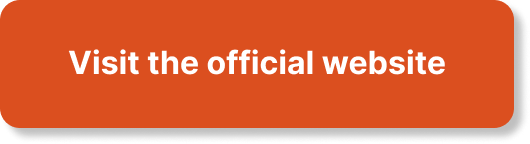The article “Advanced Monitoring With CloudWatch: AWS Best Practices” provides a comprehensive overview of advanced monitoring techniques using CloudWatch in AWS environments. The content explores in-depth concepts, offering practical examples and case studies to enhance understanding and application of the subject matter. The article emphasizes scenario-based learning, presenting real-world challenges to enhance problem-solving skills in architecting complex solutions on AWS. Interactive and engaging content, including videos, quizzes, and practical assignments, ensures an immersive learning experience. To align with the AWS Certified Solutions Architect – Professional exam, the article covers key topics such as high availability, security, scalability, cost optimization, networking, and advanced AWS services. Practice exams and quizzes are included to facilitate self-evaluation and preparation for certification. Overall, this article provides valuable insights and best practices for advanced monitoring using CloudWatch in AWS environments.

Monitoring with CloudWatch
Overview of CloudWatch
CloudWatch is a monitoring service provided by Amazon Web Services (AWS) that allows you to collect and track metrics, collect and monitor log files, and set alarms. It provides you with a unified view of your AWS resources and applications, enabling you to gain insights and make informed decisions for optimizing performance, improving resource utilization, and ensuring the overall health of your applications.
Benefits of using CloudWatch
Using CloudWatch comes with several benefits. Firstly, it provides you with real-time monitoring and visibility into the operational health and performance of your AWS resources. This allows you to proactively identify issues, troubleshoot problems, and optimize the performance of your applications.
CloudWatch also offers centralized logging capability, which allows you to aggregate and analyze logs from various AWS services and applications. This helps in monitoring and troubleshooting issues and enables you to gain valuable insights into the behavior of your systems.
Furthermore, CloudWatch provides customizable dashboards that allow you to create visual representations of your operational data. You can create custom dashboards that display metrics and log data in the form of graphs, charts, and tables. This helps in easy visualization and analysis of the data, making it easier to identify trends and patterns.
Understanding CloudWatch metrics
CloudWatch collects and stores metrics, which are simply numerical data points that represent the behavior of your systems. These metrics can be generated by various AWS services and resources, such as EC2 instances, RDS databases, and ELB load balancers. They provide valuable insights into the health, performance, and utilization of your resources.
Metrics in CloudWatch are categorized by namespaces, dimensions, and timestamps. Namespaces help in grouping metrics based on the service or application generating them. Dimensions provide further granularity and allow you to filter metrics based on specific attributes of the resources. Timestamps represent the time at which the metric was generated.
Configuring CloudWatch alarms
CloudWatch alarms are used to monitor metrics and trigger automated actions when certain conditions or thresholds are met. Alarms can be set to trigger notifications, send messages to Amazon SNS topics, or perform specific actions like scaling instances or stopping EC2 instances.
To configure a CloudWatch alarm, you need to define the conditions for triggering the alarm, such as the threshold value for a metric and the duration for which the threshold should be exceeded. You can also set actions to take when the alarm state changes, such as sending notifications to specific email addresses or triggering AWS Lambda functions.
Setting Up Monitoring
Creating a CloudWatch dashboard
Creating a CloudWatch dashboard allows you to visualize and monitor your operational data in a single pane of glass. You can add various widgets to the dashboard, such as graphs, charts, and tables, to display metrics and log data from different AWS services and resources.
To create a CloudWatch dashboard, you can use the AWS Management Console or the CloudWatch API. You can select the metrics and log data that you want to display on the dashboard and customize the layout and appearance of the widgets. This enables you to create personalized dashboards that cater to your specific monitoring needs.
Configuring CloudWatch Logs
CloudWatch Logs is a service that allows you to collect, monitor, and analyze log files from AWS resources and applications. With CloudWatch Logs, you can centralize your logs and gain insights into the behavior of your systems.
To configure CloudWatch Logs, you need to create log groups and log streams. Log groups provide a way to organize and manage your log data, while log streams represent individual streams of log events. You can configure log streams to receive log data from various AWS services, and you can customize the retention period for storing log data.
Setting up CloudWatch Events
CloudWatch Events allow you to monitor and respond to changes in AWS resources in near real-time. Events can be triggered by various actions, such as the launching of an EC2 instance, the creation of an S3 bucket, or the modification of a CloudFormation stack.
To set up CloudWatch Events, you can create rules that define the conditions for triggering events. You can specify the resources to monitor, the event patterns to match, and the actions to take when an event occurs. This allows you to automate tasks and workflows based on the events happening in your AWS environment.
Monitoring EC2 instances with CloudWatch
CloudWatch provides extensive monitoring capabilities for EC2 instances. You can monitor metrics like CPU utilization, network traffic, disk activity, and memory usage. This helps in optimizing the performance and utilization of your EC2 instances.
To monitor EC2 instances with CloudWatch, you need to enable detailed monitoring for the instances. This allows CloudWatch to collect metrics at a higher frequency, enabling more granular visibility into the instance’s behavior. You can also set CloudWatch alarms to trigger actions based on the metrics’ values, such as scaling instances based on CPU utilization.

Advanced CloudWatch Features
Monitoring multi-region architectures
CloudWatch provides the capability to monitor multi-region architectures, allowing you to gain insights and track the performance of your resources across different regions. This is useful when you have distributed applications that span across multiple AWS regions.
To monitor multi-region architectures, you can use the CloudWatch Global Datastore feature. This allows you to aggregate metrics from multiple regions into a single CloudWatch dashboard, providing you with a centralized view of your multi-region resources. You can also set up alarms and notifications to alert you when certain thresholds are breached.
Using CloudWatch Logs Insights
CloudWatch Logs Insights is a feature that allows you to interactively search and analyze log data from CloudWatch Logs. With Logs Insights, you can quickly identify patterns, troubleshoot issues, and gain valuable insights into the behavior of your systems.
To use CloudWatch Logs Insights, you can run queries using a powerful query language that provides functions and operators for filtering and aggregating log data. You can also create visualizations using the query results to better understand and analyze the log data. This helps in efficient troubleshooting and root cause analysis.
Monitoring Lambda functions with CloudWatch
CloudWatch allows you to monitor the behavior and performance of your AWS Lambda functions. You can collect metrics, logs, and traces from Lambda functions and gain insights into their execution and resource utilization.
To monitor Lambda functions with CloudWatch, you can enable CloudWatch metrics for Lambda. This allows you to collect metrics like invocations, errors, and duration. You can also configure alarms to trigger actions based on specific metric values, such as sending notifications or invoking other AWS services.
Using CloudWatch Logs for centralized logging
CloudWatch Logs can be used as a centralized logging solution for your AWS resources and applications. By sending logs to CloudWatch Logs, you can aggregate and analyze log data from various sources in a single location.
To use CloudWatch Logs for centralized logging, you need to configure your AWS resources and applications to send logs to CloudWatch Logs. This can be done by installing AWS-provided agents or SDKs that integrate with CloudWatch Logs. Once logs are sent to CloudWatch Logs, you can query and analyze the log data using CloudWatch Logs Insights or export the data to other analytics tools.
Customizing CloudWatch Monitoring
Creating custom metrics in CloudWatch
In addition to the built-in metrics provided by AWS services, CloudWatch allows you to create custom metrics to track specific behaviors or events in your applications. Custom metrics provide you with the flexibility to monitor and analyze data that is specific to your use case.
To create custom metrics in CloudWatch, you can use the CloudWatch API or the AWS Management Console. You can define the namespace, dimensions, and values for the custom metrics. Once created, you can monitor and set alarms on these custom metrics, just like the built-in metrics.
Using CloudWatch with other AWS services
CloudWatch integrates with various AWS services, allowing you to monitor and collect metrics from these services. This enables you to have a comprehensive view of your AWS environment and the ability to monitor the health and performance of your resources.
Some AWS services that integrate with CloudWatch include EC2, RDS, S3, ElastiCache, and DynamoDB. These services can send metrics and logs to CloudWatch, which can be visualized and analyzed using CloudWatch features like dashboards, alarms, and logs insights.
Configuring enhanced monitoring for EC2 instances
Enhanced monitoring is a feature of CloudWatch that provides detailed insights into the performance of EC2 instances. It collects additional metrics at a higher frequency, allowing you to monitor the behavior of your instances more closely.
To enable enhanced monitoring for EC2 instances, you can use the AWS Management Console or the AWS CLI. Enhanced monitoring provides metrics like disk I/O, network I/O, and CPU utilization at a per-second granularity. This level of monitoring helps in identifying performance bottlenecks and optimizing the resource utilization of your instances.
Integrating CloudWatch with third-party tools
CloudWatch provides integration capabilities that allow you to send monitoring data to third-party tools for further analysis and visualization. This enables you to leverage the power of other monitoring and analytics platforms to gain deeper insights into the behavior of your systems.
To integrate CloudWatch with third-party tools, you can use services like Amazon Kinesis Data Firehose or Amazon EventBridge. These services allow you to stream monitoring data from CloudWatch to various destinations, such as Amazon S3, Amazon Redshift, or external analytics services. This allows you to analyze and visualize the data using your preferred tools and platforms.

Automating Monitoring Tasks
Using CloudWatch APIs and CLI
CloudWatch provides a comprehensive set of APIs and command-line tools that allow you to automate monitoring tasks. You can use these tools to programmatically create and manage CloudWatch resources, such as metrics, alarms, and dashboards.
By using the CloudWatch APIs and CLI, you can integrate CloudWatch with your existing automation and deployment pipelines. This enables you to automate the provisioning and configuration of monitoring resources, making it easier to manage and scale your monitoring infrastructure.
Automating CloudWatch alarms with CloudFormation
CloudFormation is a service that allows you to define and provision AWS resources using infrastructure as code. You can use CloudFormation templates to automate the creation and configuration of CloudWatch alarms.
By creating CloudFormation templates for your CloudWatch alarms, you can easily deploy and manage alarms across multiple AWS accounts and regions. This simplifies the management of your monitoring infrastructure and ensures consistency and compliance across your AWS environment.
Creating CloudWatch Events rules
CloudWatch Events allows you to create rules that match events from various AWS services and resources. These rules can be used to trigger actions or automate tasks based on the events happening in your AWS environment.
To create CloudWatch Events rules, you can define the event pattern, which specifies the conditions for matching events. You can then configure the actions to take when an event matches the rule, such as invoking an AWS Lambda function or sending a notification to an Amazon SNS topic. This enables you to automate operational tasks and workflows based on the events in your AWS environment.
Using CloudWatch Events with AWS Lambda
CloudWatch Events can be used in conjunction with AWS Lambda to create event-driven architectures and automate operational tasks. By combining CloudWatch Events with Lambda, you can build serverless applications that respond to events in real-time.
To use CloudWatch Events with Lambda, you can create event rules that trigger Lambda functions based on specific events or conditions. The Lambda function can then perform actions, such as processing data, calling other AWS services, or sending notifications. This allows you to build event-driven workflows and automate tasks in your AWS environment.
Optimizing CloudWatch Performance
Tips for reducing CloudWatch costs
CloudWatch costs can add up, especially when monitoring a large number of resources and collecting a high volume of metrics and logs. To optimize CloudWatch costs, there are several best practices you can follow.
Firstly, you can reduce costs by carefully selecting the metrics and logs to collect. Only collect the data that is necessary for monitoring and analysis, and avoid collecting redundant or unnecessary data. You can also adjust the metric collection interval to reduce the volume of data collected.
Another cost optimization technique is to enable metric aggregation. By aggregating metrics at a higher level, such as at the region or service level, you can reduce the number of individual metrics stored and lower storage costs. Additionally, consider using CloudWatch Logs data archiving or lifecycle policies to manage log data retention and storage costs.
Optimizing metric collection and retention
Efficient metric collection and retention practices can help optimize the performance and cost of CloudWatch. When collecting metrics, consider the frequency and granularity of the data collection. Adjust the collection interval and set up custom aggregations to balance the need for detailed monitoring with the cost of storing and analyzing the data.
To optimize metric retention, evaluate your retention needs based on compliance requirements and historical analysis needs. Define retention policies that align with your specific use cases and delete or archive metrics that are no longer needed. This helps in reducing storage costs and improves the efficiency of data analysis.
Scaling CloudWatch for high-traffic applications
High-traffic applications can generate a significant volume of metrics and logs, which can put a strain on CloudWatch’s capacity and performance. To scale CloudWatch for high-traffic applications, there are several techniques you can employ.
Firstly, consider enabling metric and log aggregation at the resource level. This reduces the number of individual metrics and logs generated, resulting in lower system overhead. Additionally, leverage CloudWatch’s use of global resources, such as CloudWatch Log Groups, to distribute the load across multiple resources and regions.
Furthermore, utilize CloudWatch’s automatic scaling capabilities. CloudWatch can automatically scale its resources, such as the number of metric processing units and log ingestion capacity, based on the incoming workload. This ensures that CloudWatch can handle high-traffic scenarios without sacrificing performance.
Managing CloudWatch alarms effectively
CloudWatch alarms play a crucial role in monitoring the health and performance of your applications. To manage CloudWatch alarms effectively, it is important to follow best practices.
Firstly, define meaningful alarm thresholds that accurately reflect the desired state of your systems. Set realistic and actionable thresholds that trigger alarms only when necessary. Avoid setting thresholds too high or too low, as this can result in false alarms or missed issues.
Additionally, regularly review and update your CloudWatch alarms. As your applications and resources change, the optimal alarm thresholds may change as well. By periodically reviewing and updating your alarms, you can ensure that they continue to provide relevant and useful notifications.
Troubleshooting with CloudWatch
Identifying and resolving performance issues
CloudWatch provides a wealth of monitoring data that can be used to identify and troubleshoot performance issues in your applications. By analyzing metrics, logs, and alarms, you can gain insights into the behavior of your systems and pinpoint areas of concern.
When troubleshooting performance issues, start by identifying the affected resources and the specific metrics that indicate the problem. Use CloudWatch’s visualization and analysis capabilities, such as dashboards and Logs Insights, to drill down into the data and identify patterns or anomalies.
Once the issue is identified, take appropriate actions to resolve it. This may involve adjusting resource configurations, optimizing code, or allocating additional resources. Continuously monitor the impact of these actions using CloudWatch to ensure that the issue has been effectively resolved.
Troubleshooting CloudWatch Logs
Troubleshooting CloudWatch Logs involves analyzing log data and identifying issues or errors in your applications and systems. CloudWatch provides various tools and features that can help in troubleshooting log-related problems.
Start by examining the log data using CloudWatch Logs Insights. Use the query language to filter and search for specific log events or patterns. This can help you identify errors, warnings, or other problematic events in the log data.
If you encounter issues with log ingestion or log processing, check the configuration of your log streams and log groups. Make sure that the correct log data is being sent to CloudWatch Logs and that the appropriate retention settings are in place.
Troubleshooting CloudWatch Events
Troubleshooting CloudWatch Events involves identifying issues or errors related to event matching, rule configuration, or actions triggered by events. CloudWatch provides features that can help in diagnosing and resolving these issues.
Start by reviewing the event patterns and rule configurations. Ensure that the event patterns accurately match the events you want to capture and that the rule settings are correctly configured. Use the CloudWatch Events console or API to view the recent events and compare them to the rule conditions.
If you encounter issues with actions triggered by events, verify the permissions and settings of the target resources. Ensure that the IAM roles or policies have the required permissions to perform the actions specified by the rule. Also, check the CloudWatch Events history to see if the actions were successfully executed.
Troubleshooting CloudWatch Alarms
Troubleshooting CloudWatch alarms involves identifying issues or errors in the configuration or behavior of the alarms. CloudWatch provides tools and features that can help in diagnosing and resolving these issues.
Start by reviewing the alarm configurations, including the threshold values, period, statistic, and actions. Ensure that the configurations accurately represent the desired behavior of the alarm. Use the CloudWatch console or API to view the alarm history and check if the alarm state changes reflect the expected behavior.
If you encounter issues with actions triggered by alarm state changes, verify the permissions and settings of the target resources. Ensure that the IAM roles or policies have the required permissions to perform the actions specified by the alarm. Also, check the CloudWatch Alarms history to see if the actions were successfully executed.
CloudWatch Best Practices
Designing an effective monitoring strategy
When designing a monitoring strategy with CloudWatch, it is important to consider the specific requirements and goals of your applications. An effective monitoring strategy should be based on a thorough understanding of your resources, dependencies, and critical metrics.
Start by identifying the key metrics that reflect the health and performance of your applications. Determine the appropriate monitoring frequency for these metrics based on the level of granularity required and the impact on performance and cost.
Next, define meaningful thresholds for your alarms. Set thresholds that align with your service level objectives and that trigger meaningful actions when breached. Avoid setting static thresholds that are not sensitive to dynamic changes in the environment.
Consider using CloudWatch dashboards to create visual representations of your operational data. Dashboards help in monitoring trends, identifying patterns, and providing insights into the overall health of your applications.
Implementing robust alerting and notification systems
Robust alerting and notification systems are critical for effective monitoring. CloudWatch provides several features that can help in implementing such systems.
Start by designing a notification strategy that defines who should be notified and when. Think about the appropriate escalation paths and the level of severity for different types of alerts. Leverage CloudWatch’s integration with Amazon SNS to send notifications via email, SMS, or other communication channels.
When setting up alarms, ensure that the notifications are configured correctly. Double-check the email addresses and topic subscriptions to make sure that the right individuals or teams receive the alerts.
Regularly test your alerting and notification systems to ensure that they are working as expected. Use sample events or simulations to trigger alarms and verify that the notifications are received and acted upon.
Ensuring data retention and compliance
Data retention and compliance are important considerations when monitoring with CloudWatch. Depending on your industry regulations and compliance requirements, you may need to retain monitoring data for a specific period of time.
Review the data retention policies of your organization and configure CloudWatch accordingly. Use CloudWatch’s retention settings to specify the duration for which the data should be retained. Consider utilizing CloudWatch Logs data archiving or lifecycle policies to manage log data retention and storage costs effectively.
Ensure that the security and privacy of your monitoring data are maintained. Follow AWS security best practices, such as encrypting data at rest and in transit. Implement appropriate access controls and permissions to restrict access to your monitoring data.
Leveraging CloudWatch logs for troubleshooting and analysis
CloudWatch logs provide valuable insights into the behavior of your systems and applications. Leveraging logs for troubleshooting and analysis can help in identifying issues, understanding system behavior, and improving operational efficiency.
Use CloudWatch Logs Insights to interactively search and analyze log data. Leverage the query language and functions to filter and aggregate log events. Utilize visualization capabilities to create graphs and charts that offer a clear view of log data patterns.
Apply log-based monitoring and analysis techniques, such as log pattern matching and anomaly detection, to identify problems and abnormalities. Use logs to trace the flow of events, diagnose errors, and identify bottlenecks in your applications.
Consider integrating CloudWatch Logs with other analytics or log management platforms to gain deeper insights into your log data. Export log data to external systems for further analysis, visualization, and archival.
Monitoring Cost Optimization
Optimizing CloudWatch costs with cost allocation tags
Optimizing CloudWatch costs involves tracking and analyzing the cost of monitoring your resources. CloudWatch provides cost allocation tags that can be used to categorize and allocate costs for your monitoring activities.
Implement cost allocation tags on CloudWatch resources to track the usage and cost associated with specific teams, projects, or applications. Use these tags to allocate and attribute the cost of CloudWatch resources accurately.
Leverage AWS Cost Explorer or other cost management tools to analyze your CloudWatch costs. Regularly review the cost breakdown and identify opportunities for optimization. Adjust metric collection intervals, retention periods, or metric aggregations as needed to optimize costs.
Right-sizing CloudWatch resources
Right-sizing CloudWatch resources involves matching the capacity and capabilities of CloudWatch to the actual demands of your monitoring workload. By rightsizing, you can achieve optimal utilization of resources and avoid overprovisioning or underutilization.
Regularly review the performance and capacity of your CloudWatch resources. Monitor the resource utilization metrics, such as CPU and memory usage, and determine if any resources are underutilized or overutilized.
Adjust the capacity of CloudWatch resources, such as the number of metric processing units or log ingestion capacity, to match the workload. Scale up or down the resources based on the observed performance and capacity requirements.
Utilizing CloudWatch insights for cost analysis
CloudWatch provides insights and analytics features that can be used for cost analysis. Utilize these features to gain visibility into the cost drivers and identify areas for improvement.
Use CloudWatch dashboards, alarms, and logs insights to visualize and analyze the behavior of your applications and resources. Identify patterns and trends that correlate with cost changes or inefficiencies.
Leverage CloudWatch’s data visualization and analysis capabilities to create cost-related visualizations, such as cost trend charts or cost breakdowns by resource. Use these visualizations to monitor and manage your monitoring costs effectively.
Consider integrating CloudWatch with AWS Cost and Usage Reports to obtain detailed cost and usage data. Use this data to perform advanced cost analysis, such as identifying cost anomalies, calculating cost per resource, or optimizing resource usage.
Leveraging CloudWatch metrics for cost optimization
CloudWatch metrics provide valuable data for cost optimization. By analyzing and monitoring the right metrics, you can identify opportunities for cost reduction and optimization.
Monitor metrics related to resource utilization, such as CPU, memory, and network usage. Identify resources that are consistently underutilized or overprovisioned and take appropriate actions to optimize their capacity.
Look for patterns or spikes in metric data that indicate inefficient resource usage. Analyze these patterns and determine the root causes. Adjust resource configurations or take remedial actions to optimize performance and reduce costs.
Leverage CloudWatch’s ability to set alarms on metric thresholds to monitor and prevent cost overruns. Configure alarms that are triggered when resource usage exceeds certain thresholds or when costs exceed predefined budgets. Ensure that proper actions are taken when these alarms are triggered to avoid unnecessary costs.
CloudWatch and Security Monitoring
Configuring CloudWatch alarms for security events
CloudWatch can be used to monitor and detect security-related events in your AWS environment. By configuring CloudWatch alarms, you can receive notifications when security events occur, allowing you to take appropriate actions.
Identify the security events and metrics that are critical for your environment. Set up CloudWatch alarms that trigger notifications when these events or metrics reach specific threshold values. Consider leveraging AWS CloudTrail and AWS Config metrics for monitoring security-related events.
Configure actions to be taken when security alarms are triggered. You can integrate CloudWatch alarms with AWS Lambda functions, AWS Simple Notification Service (SNS), or other services to automate remediation tasks or notify specific individuals or teams.
Regularly review and update your security alarm configurations based on changing security requirements and best practices. Continuously monitor and evaluate the effectiveness of your security monitoring strategy.
Monitoring AWS resource permissions with CloudWatch
CloudWatch can be used to monitor and audit AWS resource permissions. By monitoring resource permissions, you can detect unauthorized access or changes to resource policies, helping ensure the security and compliance of your AWS environment.
Use CloudWatch Events to capture and monitor events related to changes in resource permissions. Set up rules that match events indicating changes to IAM policies, S3 bucket policies, or other resource-level permissions.
Configure CloudWatch alarms to trigger notifications when unauthorized or suspicious changes to resource permissions occur. Integrate CloudWatch with AWS Lambda functions or external services to automate the analysis and response to these events.
Regularly review and analyze the changes to resource permissions captured by CloudWatch. Investigate any unauthorized or suspicious changes and take appropriate actions to rectify them. Ensure that the necessary permissions and access controls are in place to prevent future security breaches.
Detecting anomalous behavior with CloudWatch logs
CloudWatch logs can be used to detect and analyze anomalous behavior in your applications and systems. By monitoring and analyzing log data, you can identify patterns or outliers that may indicate security threats or unusual activity.
Set up CloudWatch Logs Insights queries to search for specific log events or patterns that are associated with anomalous behavior. Utilize functions and operators to filter and aggregate log data and identify anomalies.
Configure CloudWatch alarms to trigger notifications when specific log events or patterns are detected. Integrate CloudWatch alarms with AWS Lambda functions or other services to automate the analysis and response to these events.
Regularly review and analyze the log data captured by CloudWatch. Investigate any anomalous behavior detected and take appropriate actions to mitigate security risks. Continuously refine and update your monitoring and analysis techniques based on evolving security threats.
Using CloudWatch for compliance and auditing
CloudWatch can be used to meet compliance requirements and perform auditing tasks. By leveraging CloudWatch’s monitoring and logging capabilities, you can track and record activities in your AWS environment for compliance and auditing purposes.
Use CloudWatch to monitor and collect compliance-related metrics and logs. Capture events and metrics related to activities that are critical for compliance, such as logins, API calls, or changes to resource configurations.
Configure CloudWatch alarms and notifications to monitor compliance-related events. Set up rules that match events indicating non-compliance or violations of security policies. Use CloudWatch alarms to trigger actions or notifications when these events occur.
Regularly review and analyze the compliance-related data captured by CloudWatch. Generate reports or visualizations that demonstrate compliance with regulatory requirements. Retain and archive the necessary logs and metrics for auditing purposes.